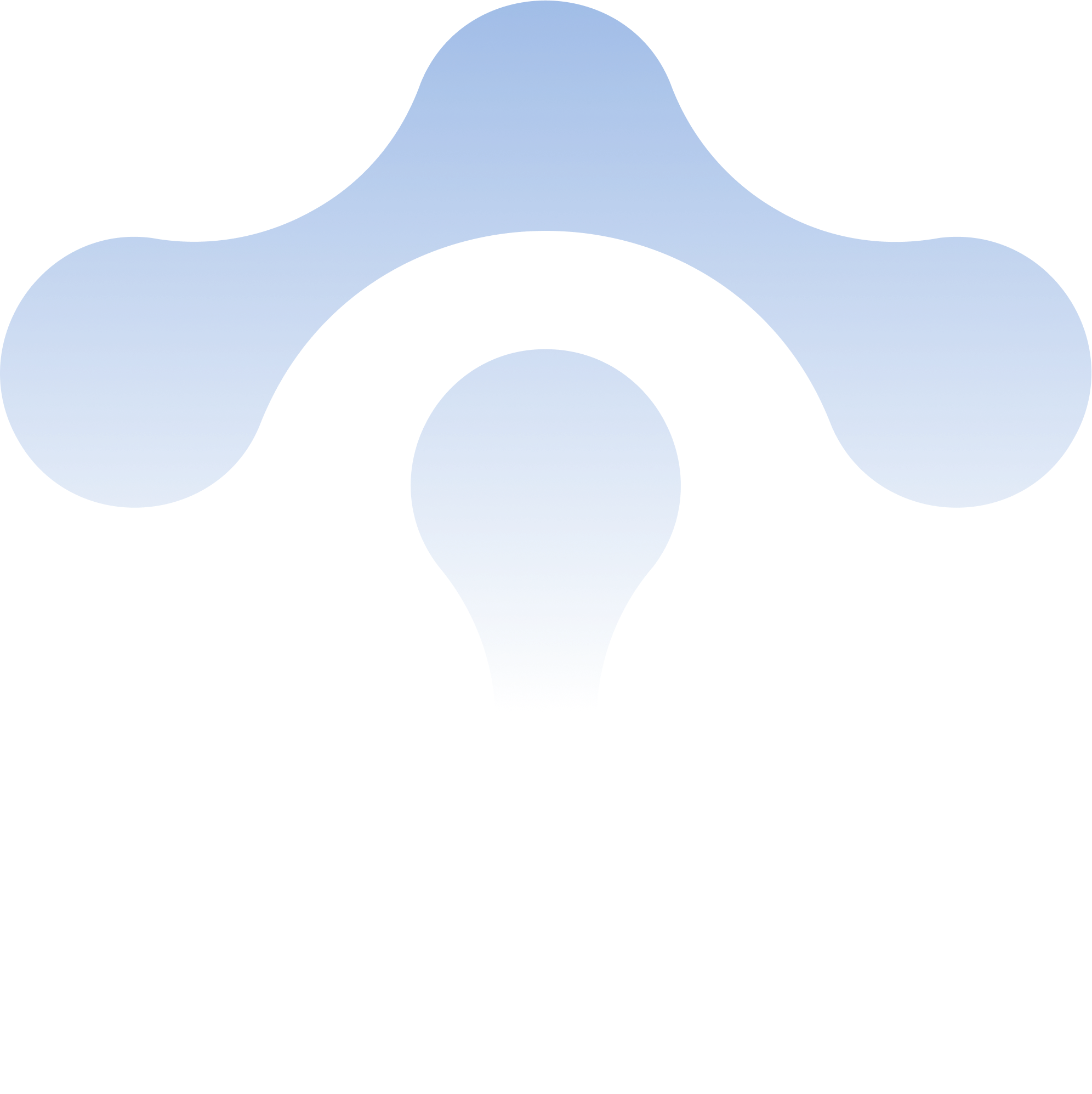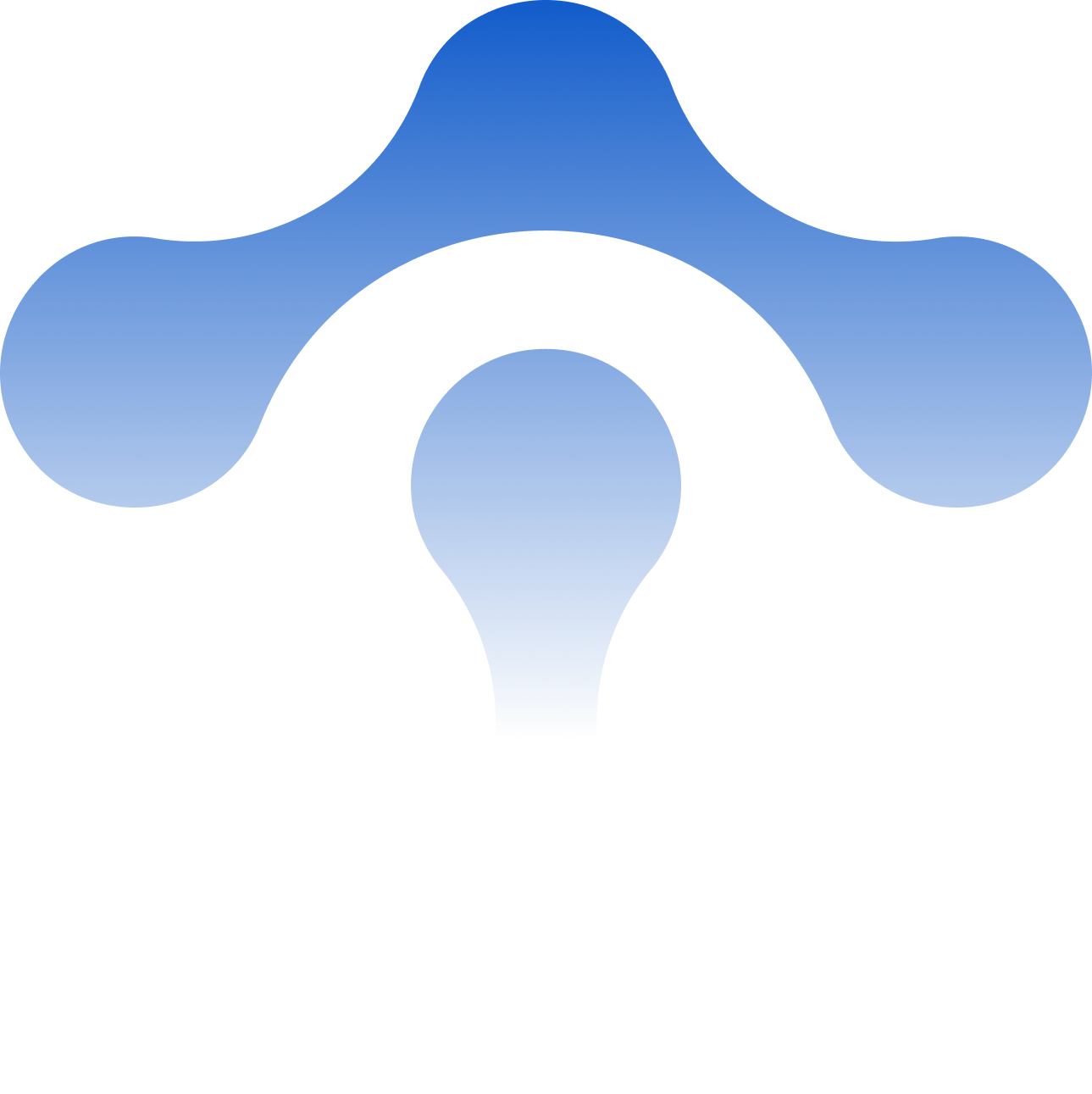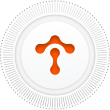Observe Service Mesh in VMs with SkyWalking and Envoy Access Log Service
Want to observe a service mesh that extends to virtual machines? A new analyzer in Apache SkyWalking — the APM system designed especially for microser
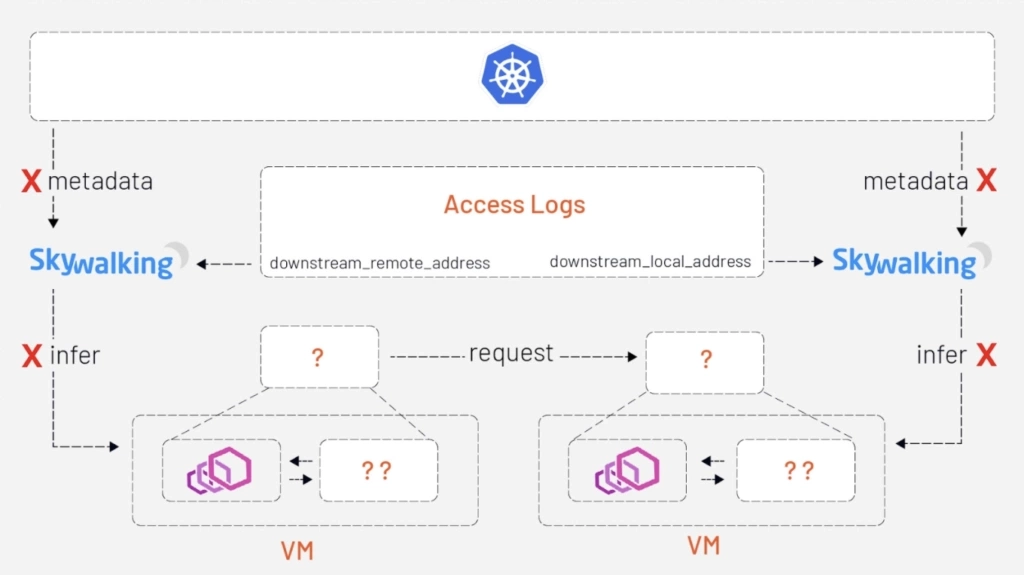
Want to observe a service mesh that extends to virtual machines? A new analyzer in Apache SkyWalking — the APM system designed especially for microservices, cloud native and container-based architectures — leverages Envoy’s metadata exchange mechanism to work in Kubernetes, VM, or hybrid environments.
In a previous article, we talked about observability of service mesh in a Kubernetes environment and applied it to the bookinfo application in practice. But in that scenario, to map IP addresses to services SkyWalking would need access to service metadata from a Kubernetes cluster, which is not available for services deployed in VMs. In this tutorial we’ll demonstrate how SkyWalking’s new analyzer can give you better observability of a mesh that includes virtual machines.
How it works
What makes VMs different from Kubernetes is that, for VM services, there are no places where we can fetch the metadata to map the IP addresses to services.
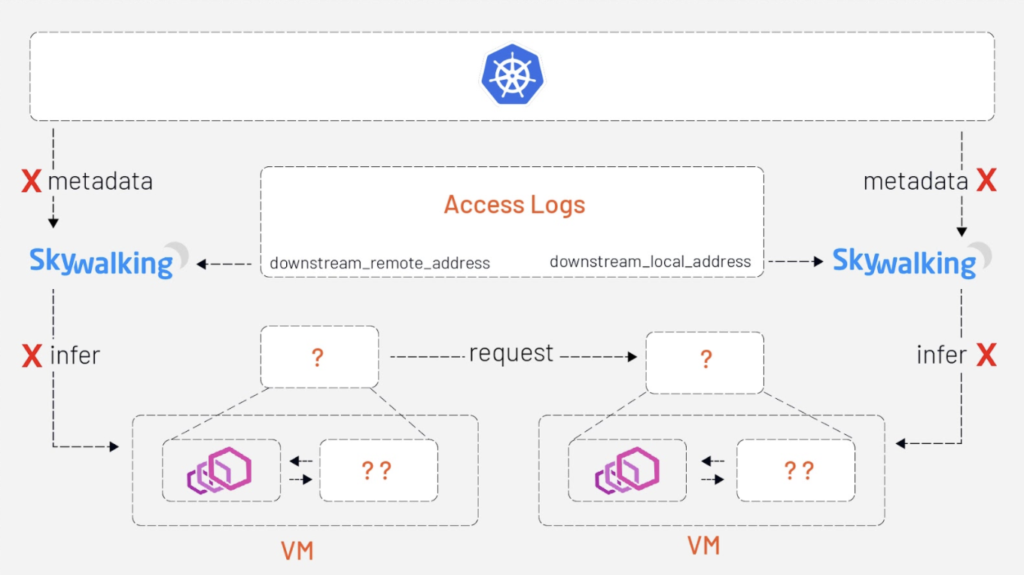
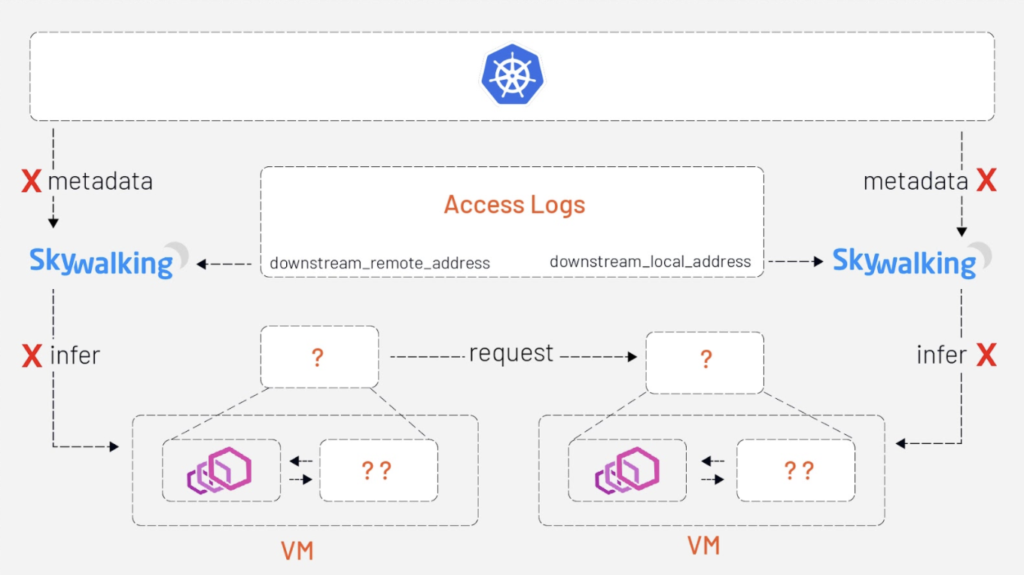
The mechanics of SkyWalking Analyzer are the same as we’ve previously described, but the basic idea we present in this article is to carry the metadata along with Envoy’s access logs — which is the metadata-exchange mechanism in Envoy. (The Access Log Service, or ALS, is an Envoy extension that emits detailed access logs of all requests going through Envoy).
When the Istio pilot-agent starts an Envoy proxy as a sidecar of a service, it collects the metadata of that service from the Kubernetes platform — or a file on the VM where that service is deployed — and injects the metadata into the bootstrap configuration of Envoy. Envoy will carry this metadata transparently when emitting access logs to the SkyWalking receiver.
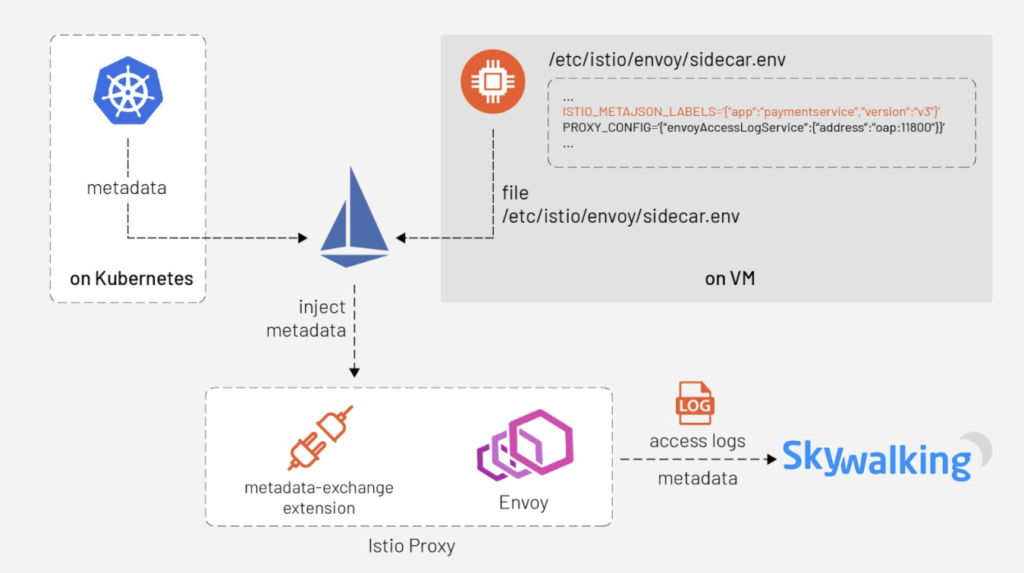
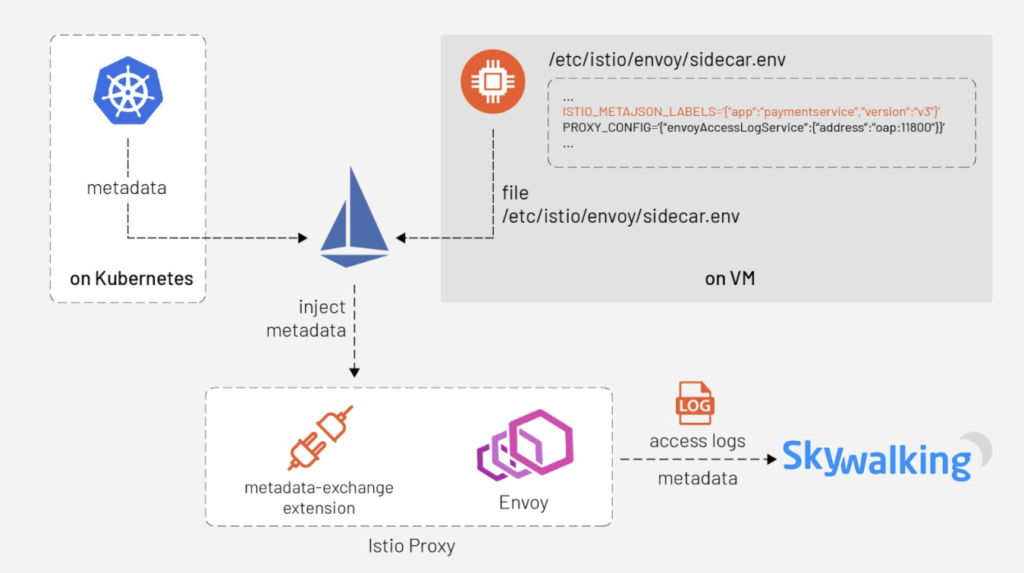
But how does Envoy compose a piece of a complete access log that involves the client side and server side? When a request goes out from Envoy, a plugin of istio-proxy named “metadata-exchange” injects the metadata into the http headers (with a prefix like `x-envoy-downstream-`) and the metadata is propagated to the server side. The Envoy sidecar of the server side receives the request, parses the headers into metadata, and then puts the metadata into the access log — keyed by `wasm.downstream_peer`. The server side Envoy also puts its own metadata into the access log, keyed by `wasm.upstream_peer.` Hence the two sides of a single request are completed.
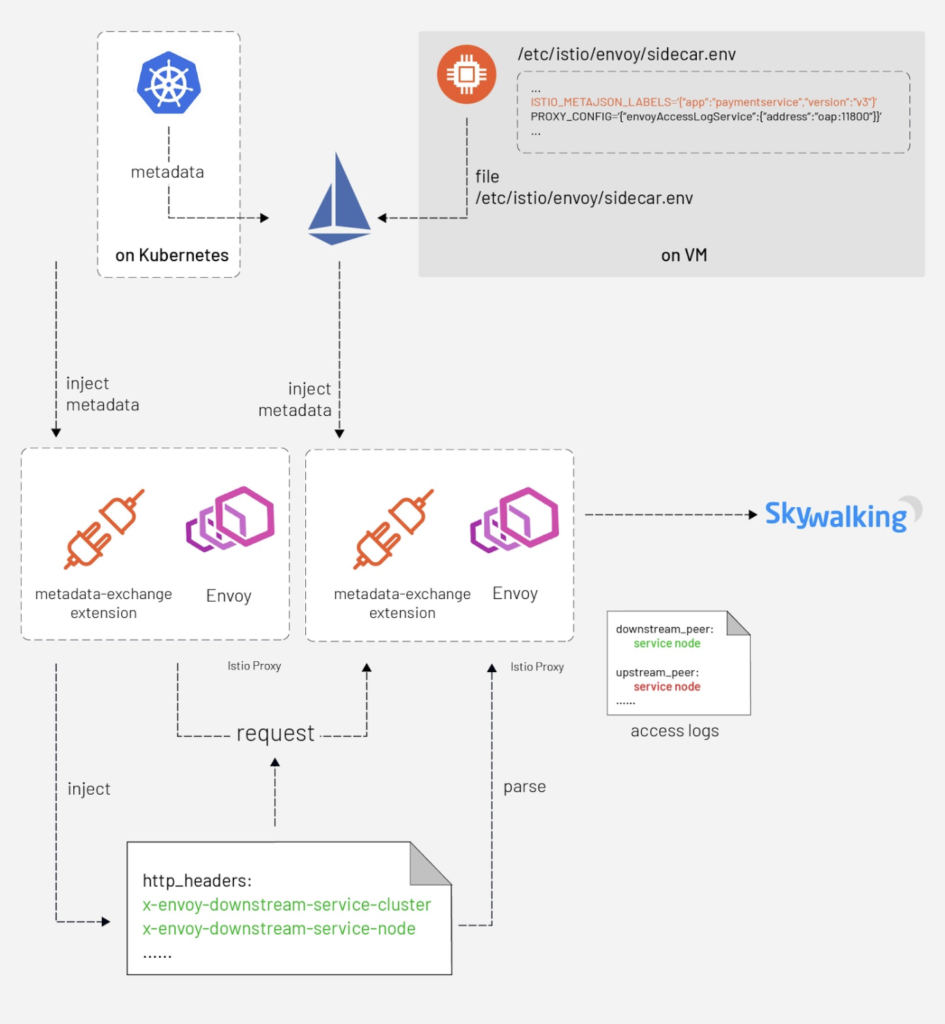
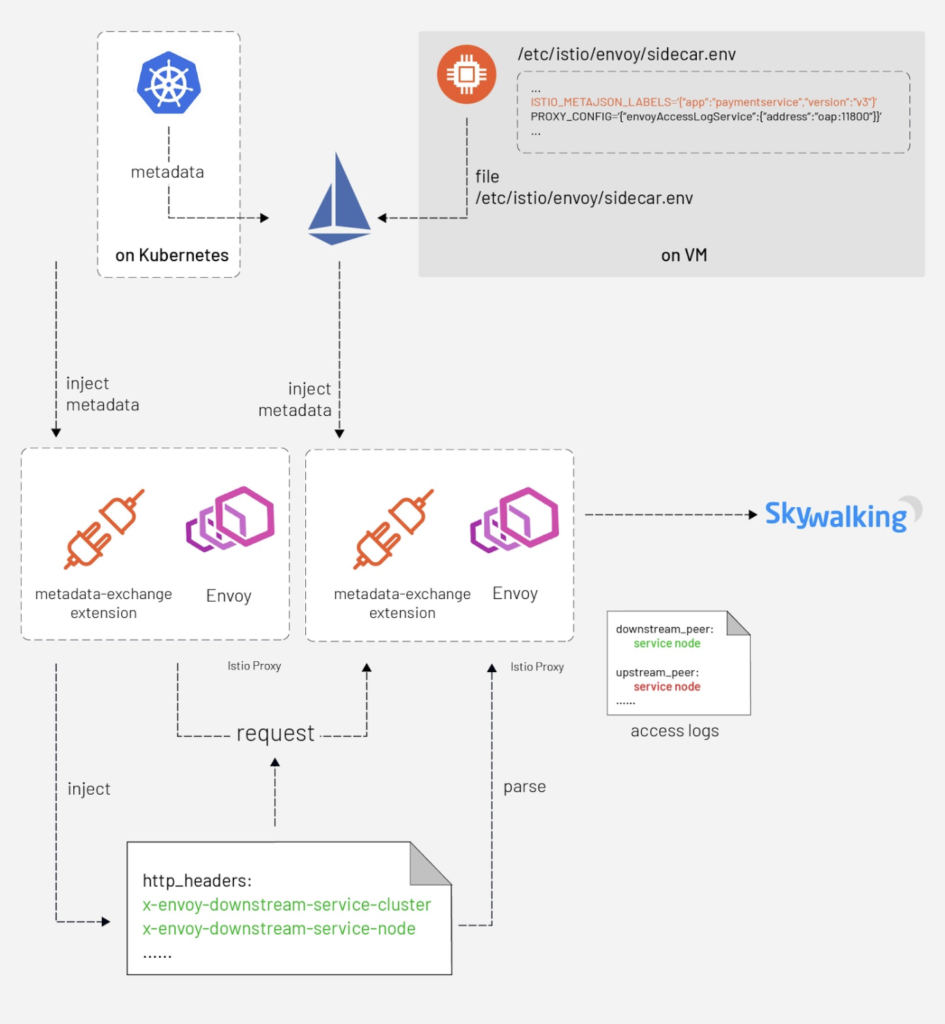
With the metadata-exchange mechanism, we can use this metadata directly without any extra query.
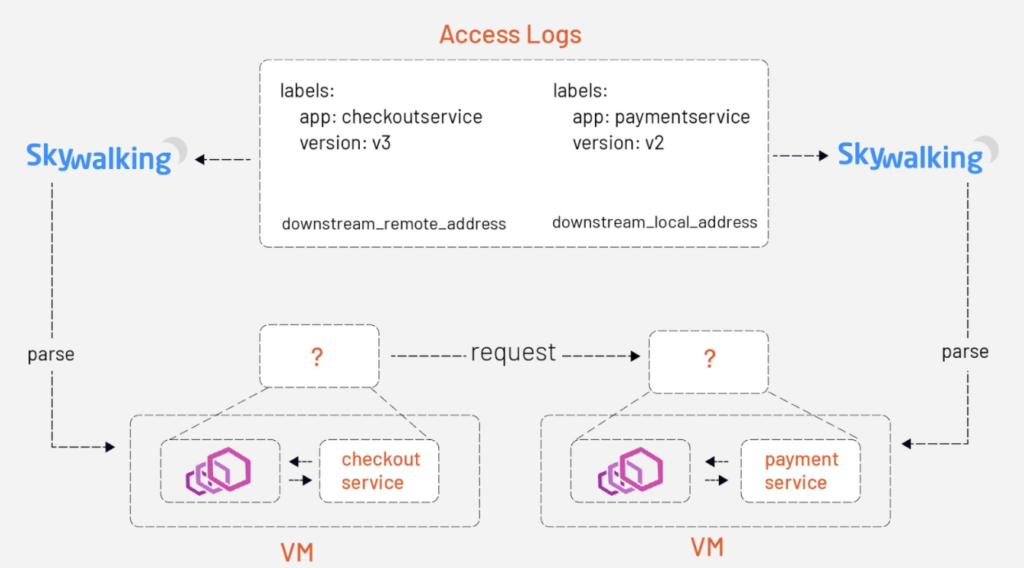
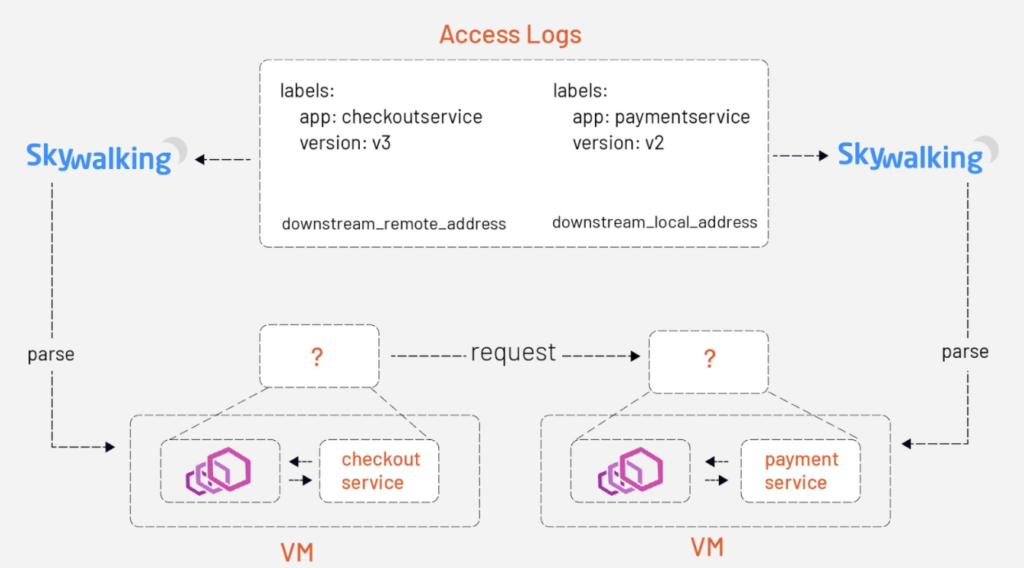
Example
In the following tutorial, we will use another demo application — Online Boutique — which consists of 10+ services, so that we can deploy some of them in VMs and make them communicate with other services deployed in Kubernetes.
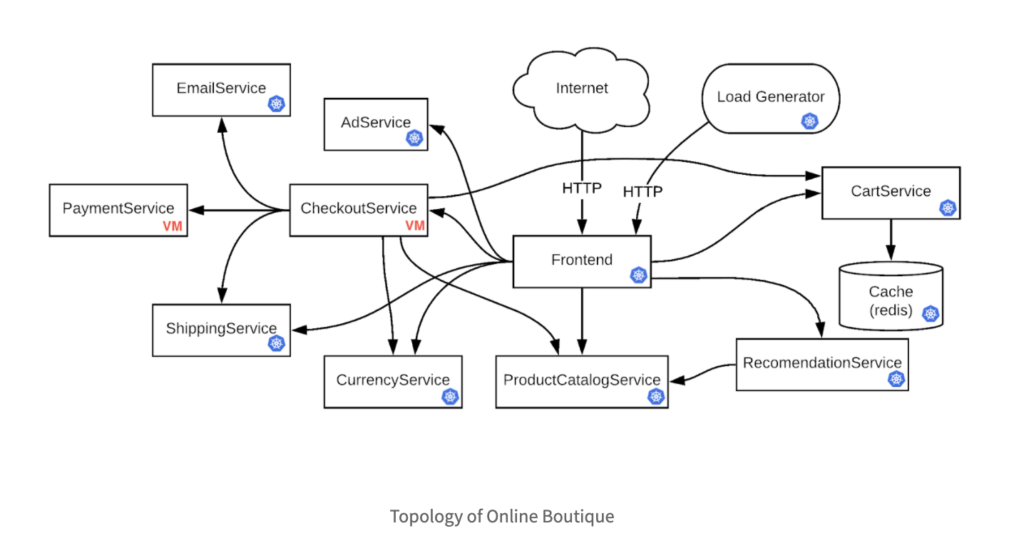
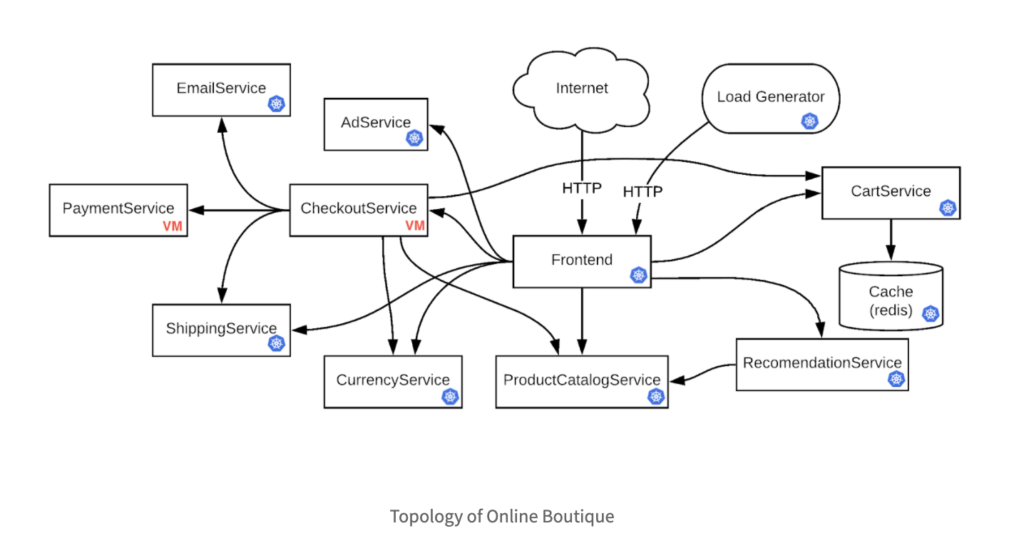
In order to cover as many cases as possible, we will deploy CheckoutService and PaymentService on VM, and all the other services on Kubernetes; so that we can cover the cases like Kubernetes → VM (e.g. Frontend → CheckoutService), VM → Kubernetes (e.g. CheckoutService → ShippingService), and VM → VM (e.g. CheckoutService → PaymentService).
**NOTE:**All the commands used in this tutorial are accessible on GitHub.
git clone https://github.com/SkyAPMTest/sw-als-vm-demo-scripts
cd sw-als-vm-demo-scriptsMake sure to init the gcloud SDK properly before moving on.
Modify the `GCP_PROJECT` in file env.sh to your own project name. Most of the other variables should be OK to work if you keep them intact. If you would like to use ISTIO_VERSION >/= 1.8.0, please make sure this patch is included.
- Prepare Kubernetes cluster and VM instances
00-create-cluster-and-vms.sh creates a new GKE cluster and 2 VM instances that will be used through the entire tutorial, and sets up some necessary firewall rules for them to communicate with each other.
- Install Istio and SkyWalking
01a-install-istio.sh installs Istio Operator with spec `resources/vmintegration.yaml`. In the YAML file, we enable the `meshExpansion` that supports VM in mesh. We also enable the Envoy access log service and specify the address `skywalking-oap.istio-system.svc.cluster.local:11800` to which Envoy emits the access logs.
01b-install-skywalking.sh installs Apache SkyWalking and sets the analyzer to `mx-mesh`.
- Create files to initialize the VM
02-create-files-to-transfer-to-vm.sh creates necessary files that will be used to initialize the VMs.
03-copy-work-files-to-vm.sh securely transfers the generated files to the VMs with `gcloud scp` command.
Now use `./ssh.sh checkoutservice` and `./ssh.sh paymentservice` to log into the two VMs respectively, and `cd` to the `~/work` directory, execute `./prep-checkoutservice.sh` on `checkoutservice` VM instance and `./prep-paymentservice.sh` on `paymentservice` VM instance. The Istio sidecar should be installed and started properly. To verify that, use `tail -f /var/logs/istio/istio.log` to check the Istio logs. The output should be something like:
2020-12-12T08:07:07.348329Z info sds resource:default new connection
2020-12-12T08:07:07.348401Z info sds Skipping waiting for gateway secret
2020-12-12T08:07:07.348401Z info sds Skipping waiting for gateway secret
2020-12-12T08:07:07.568676Z info cache Root cert has changed, start rotating root cert for SDS clients
2020-12-12T08:07:07.568718Z info cache GenerateSecret default
2020-12-12T08:07:07.569398Z info sds resource:default pushed key/cert pair to proxy
2020-12-12T08:07:07.949156Z info cache Loaded root cert from certificate ROOTCA
2020-12-12T08:07:07.949348Z info sds resource:ROOTCA pushed root cert to proxy
2020-12-12T20:12:07.384782Z info sds resource:default pushed key/cert pair to proxy
2020-12-12T20:12:07.384832Z info sds Dynamic push for secret default- Deploy demo application
Because we want to deploy `CheckoutService` and `PaymentService` manually on VM, `resources/google-demo.yaml` removes the two services from [the original YAML](https://github.com/GoogleCloudPlatform/microservices-demo/blob/master/release/kubernetes-manifests.yaml\]. [`04a-deploy-demo-app.sh`](https://github.com/SkyAPMTest/sw-als-vm-demo-scripts/blob/2179d04270c98b9f87cf3998f5af775870ed53a7/04a-deploy-demo-app.sh) deploy the other services on Kubernetes.
Then log into the 2 VMs, run `/work/deploy-checkoutservice.sh` and `/work/deploy-paymentservice.sh` respectively to deploy `CheckoutService` and `PaymentService`.
- Register VMs to Istio
Services on VMs can access the services on Kubernetes by FQDN, but that’s not the case when the Kubernetes services want to talk to the VM services. The mesh has no idea where to forward the requests such as `checkoutservice.default.svc.cluster.local` because `checkoutservice` is isolated in the VM. Therefore, we need to register the services to the mesh.
[`04b-register-vm-with-istio.sh`](https://github.com/SkyAPMTest/sw-als-vm-demo-scripts/blob/2179d04270c98b9f87cf3998f5af775870ed53a7/04b-register-vm-with-istio.sh) registers the VM services to the mesh by creating a “dummy” service without running Pods, and a `WorkloadEntry` to bridge the “dummy” service and the VM service.
Done!
The demo application contains a `load generator` service that performs requests repeatedly. We only need to wait a few seconds, and then open the SkyWalking web UI to check the results.
export POD_NAME=$(kubectl get pods --namespace istio-system -l "app=skywalking,release=skywalking,component=ui" -o jsonpath="{.items[0].metadata.name}")
echo "Visit https://127.0.0.1:8080 to use your application"
kubectl port-forward $POD_NAME 8080:8080 --namespace istio-systemNavigate the browser to https://localhost:8080. The metrics and topology should be there.
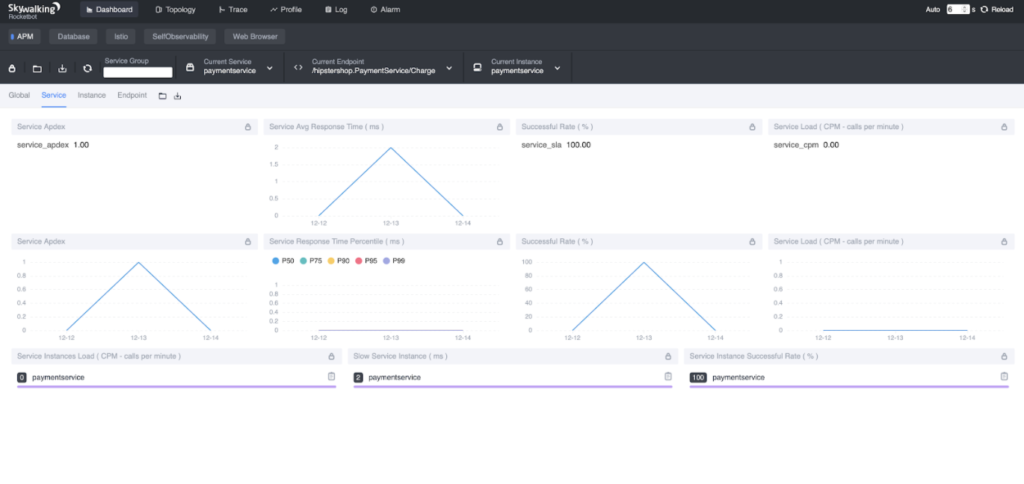
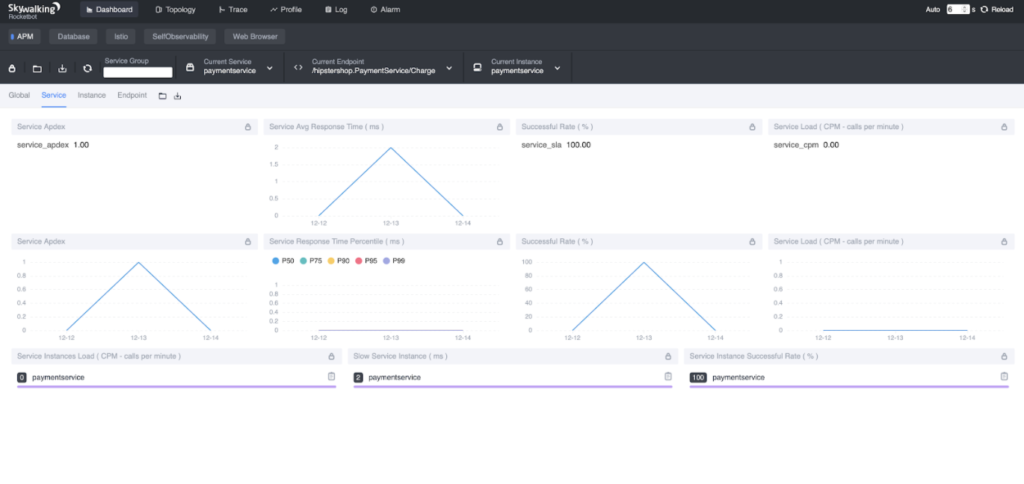
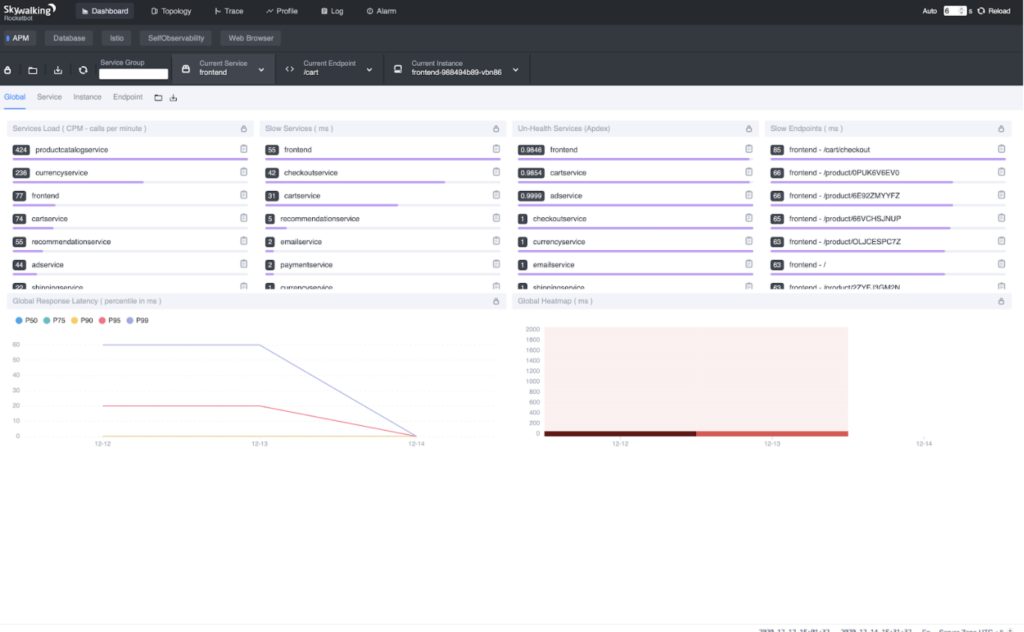
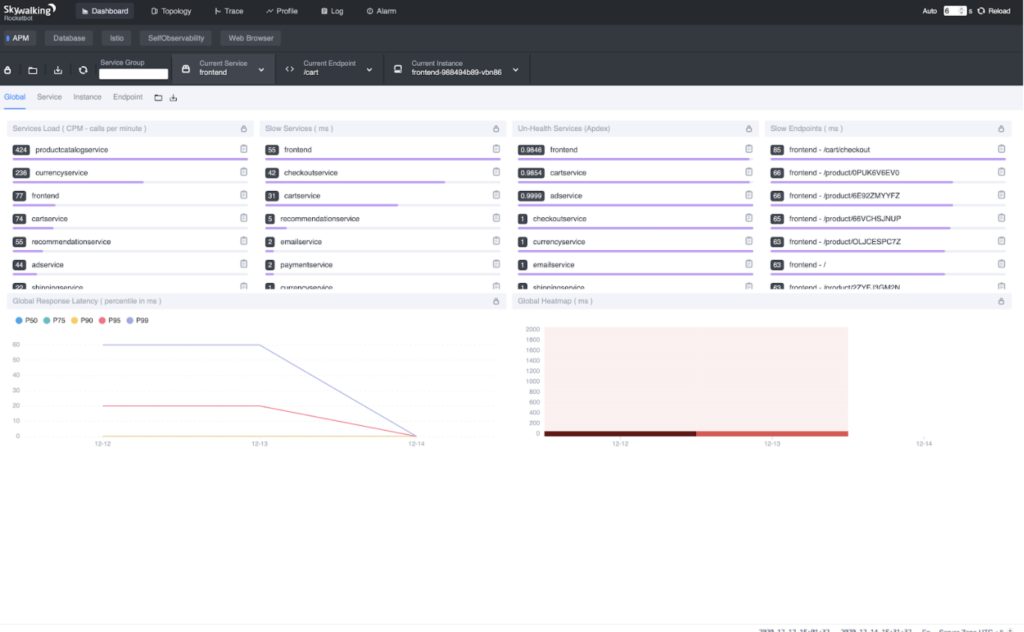
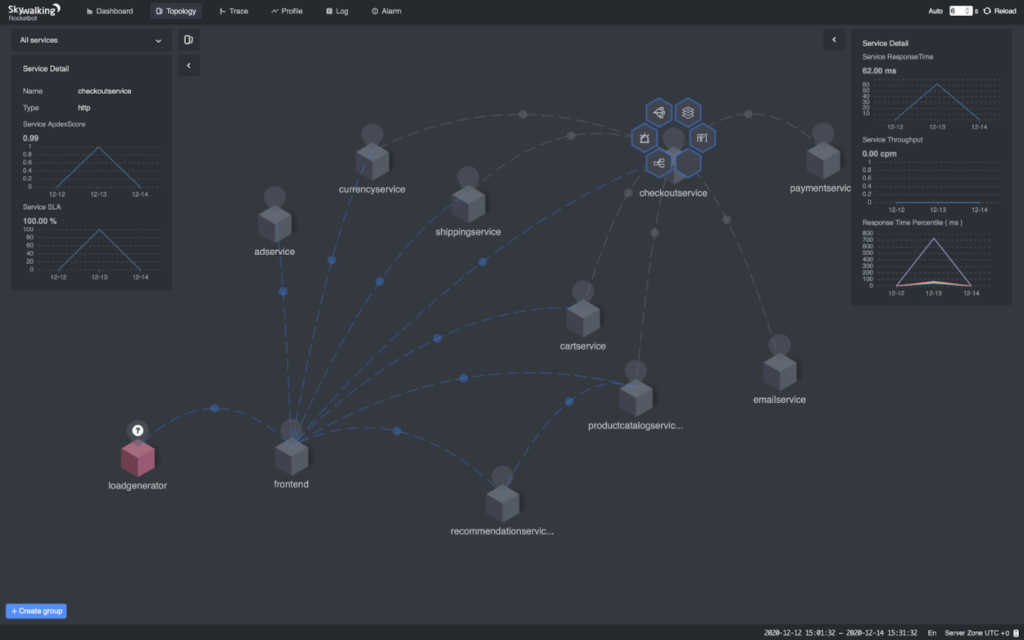
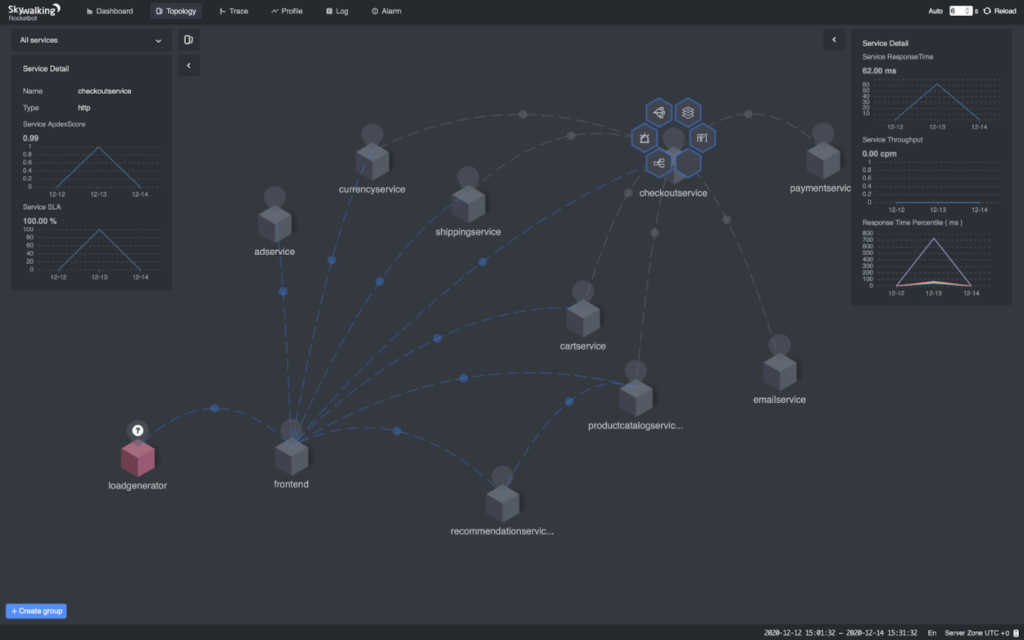
Troubleshooting
If you face any trouble when walking through the steps, here are some common problems and possible solutions:
- VM service cannot access Kubernetes services?
It’s likely the DNS on the VM doesn’t correctly resolve the fully qualified domain names. Try to verify that with `nslookup istiod.istio-system.svc.cluster.local`. If it doesn’t resolve to the Kubernetes CIDR address, recheck the step in `prep-checkoutservice.sh` and `prep-paymentservice.sh`.
If the DNS works correctly, try to verify that Envoy has fetched the upstream clusters from the control plane with `curl https://localhost:15000/clusters`. If it doesn’t contain the target service, recheck `prep-checkoutservice.sh`.
- Services are normal but nothing on SkyWalking WebUI?
Check the SkyWalking OAP logs via `kubectl -n istio-system logs -f $(kubectl get pod -A -l “app=skywalking,release=skywalking,component=oap” -o name)` and WebUI logs via `kubectl -n istio-system logs -f $(kubectl get pod -A -l “app=skywalking,release=skywalking,component=ui” -o name)` to see whether there are any error logs . Also, make sure the time zone at the bottom-right of the browser is set to `UTC +0`.
Additional Resources
– Observe a Service Mesh with Envoy ALS: /blog/observe-service-mesh-with-skywalking-and-envoy-access-log-service/.
-Get a free e-book on SkyWalking from Tetrate; read more about SkyWalking on their blog and sign up to hear more about observability.
– Get more SkyWalking updates on the official website and via Twitter.
> Questions and feedback can be addressed to learn@tetrate.io.