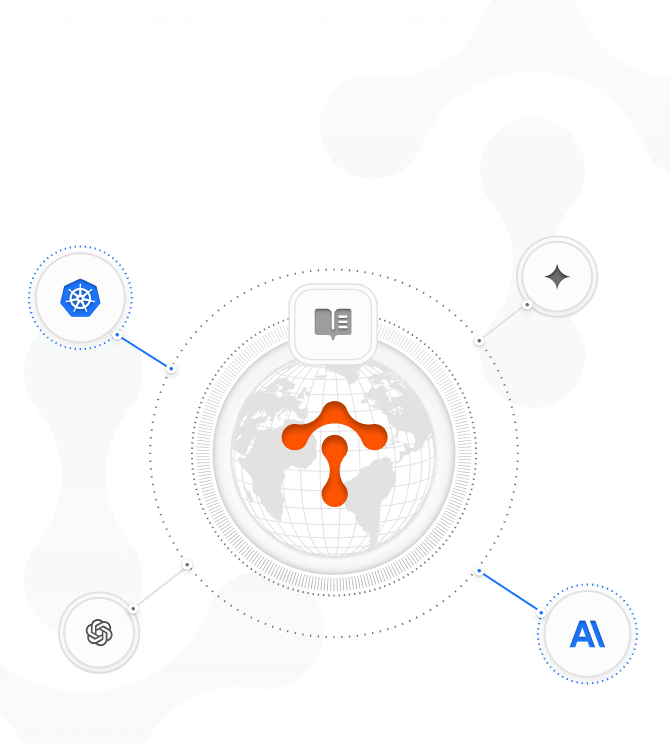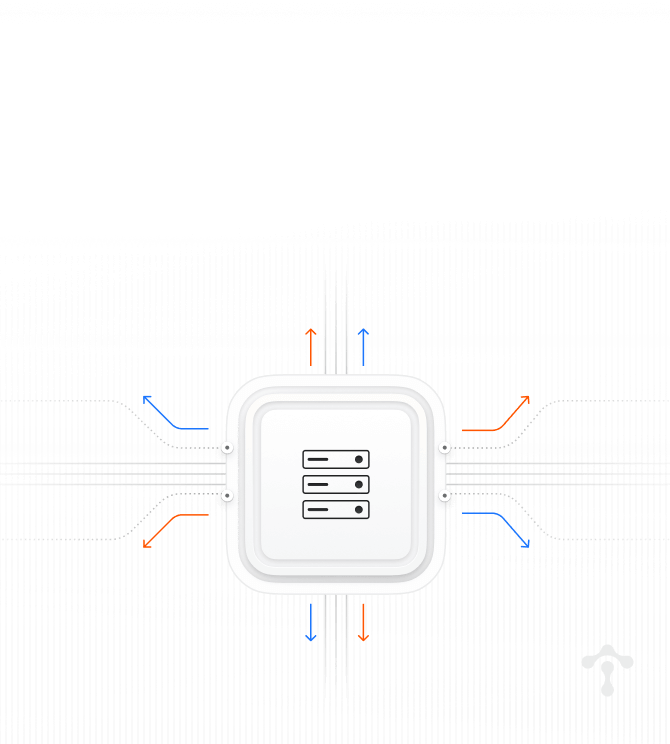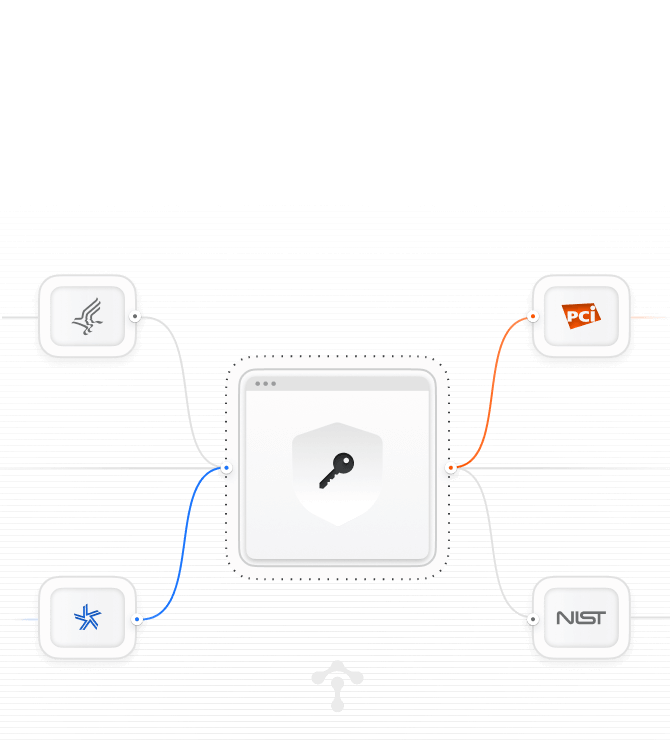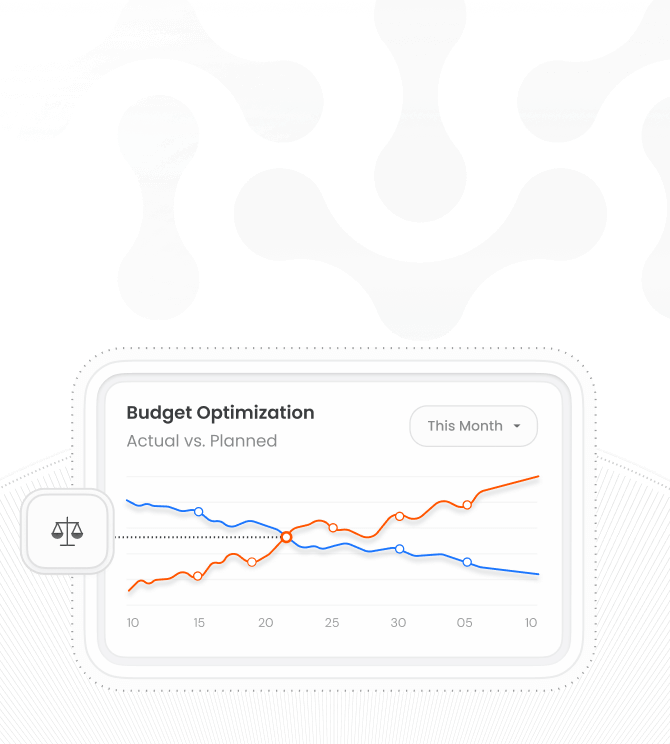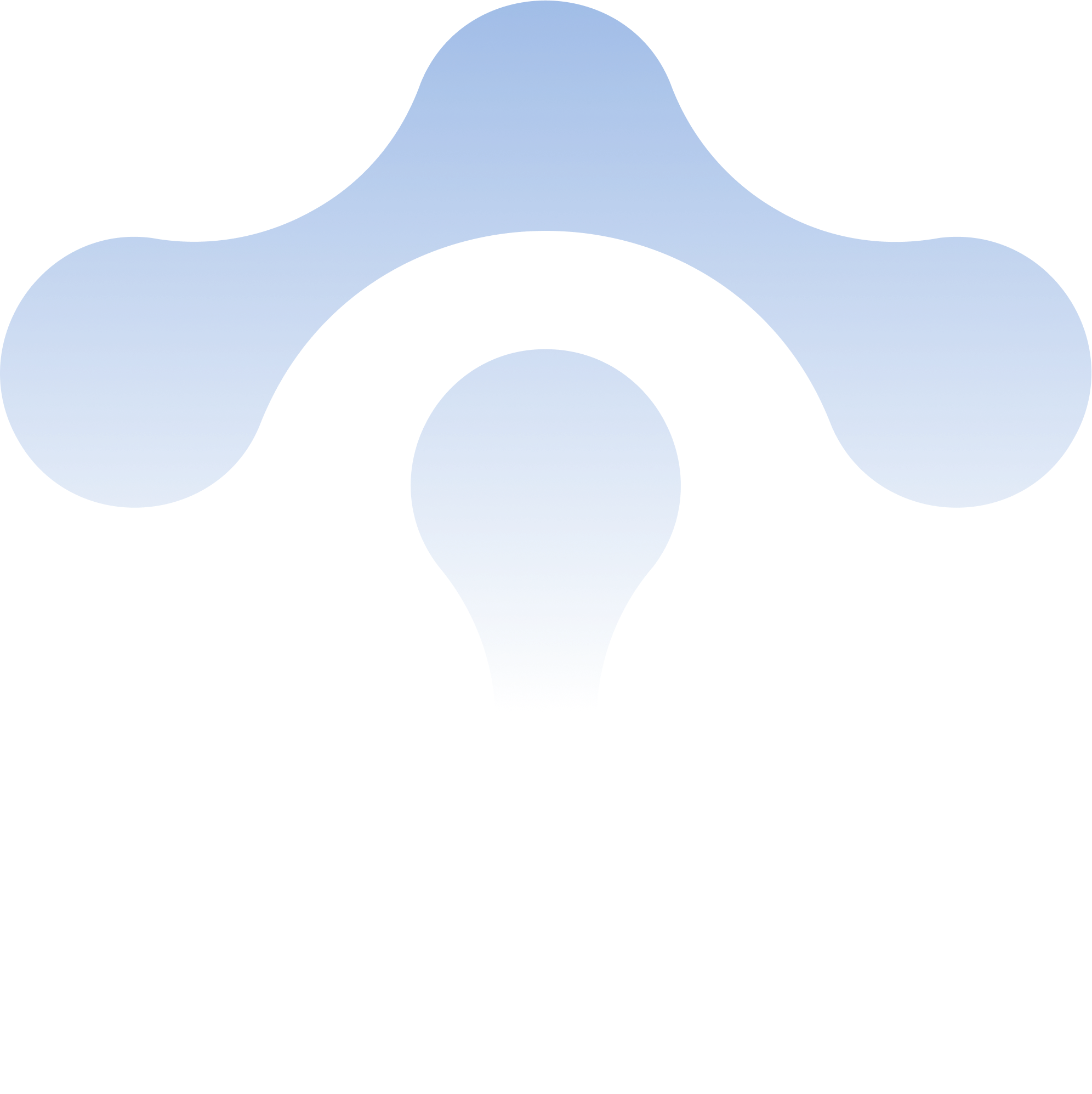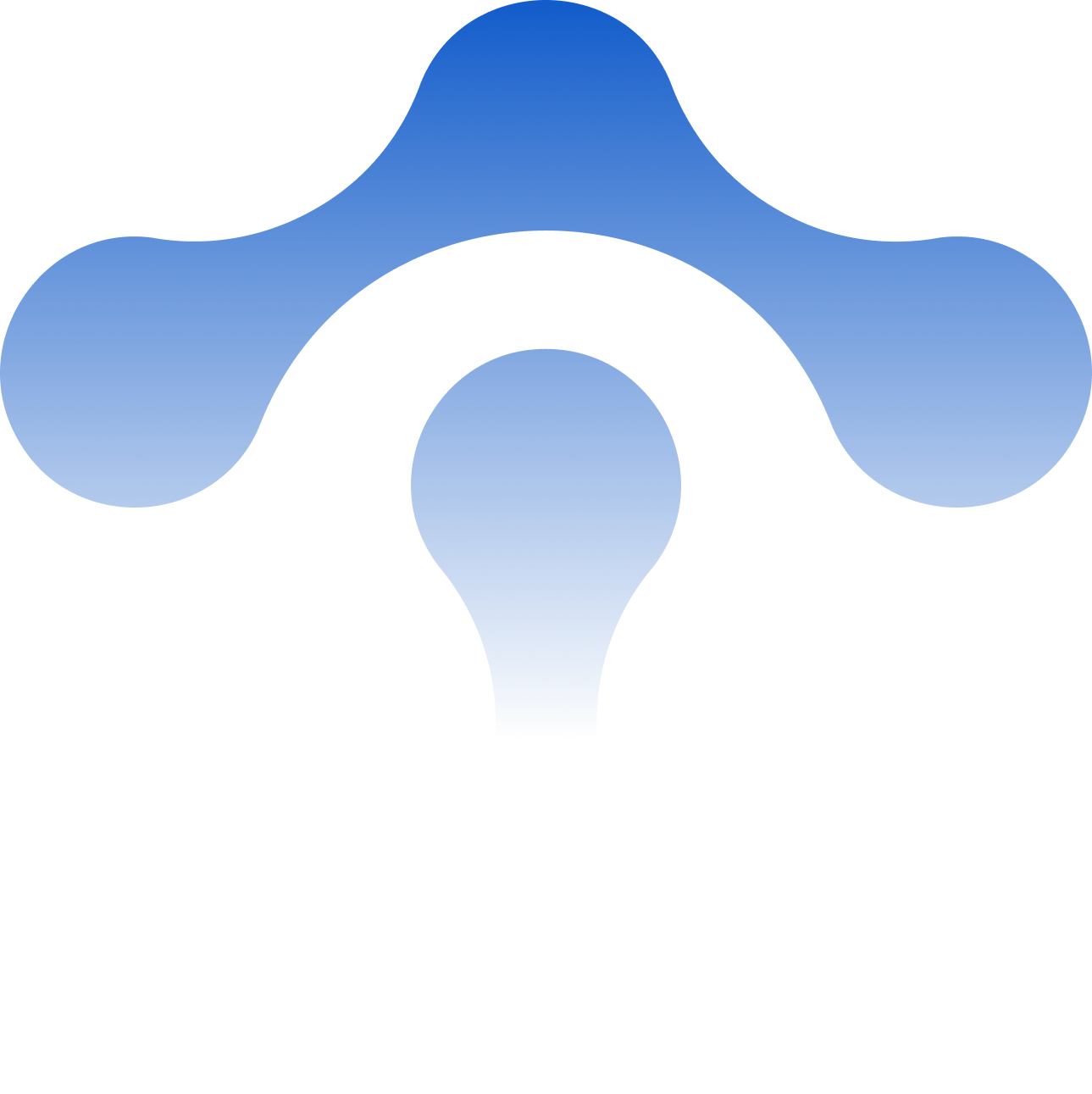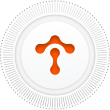Just Released
Announcing Tetrate Agent Operations Director
We're excited to announce the technical preview of Tetrate Agent Operations Director for GenAI runtime visibility and governance.
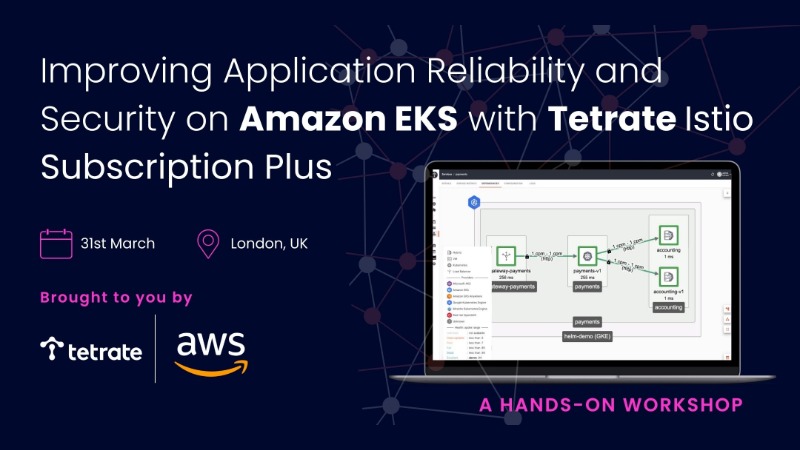
KubeCon EU London – Free Workshop
App Reliability and Security for Amazon EKS with TIS+
Join us at KubeCon EU to get hands on with Istio on EKS for self-serve observability and increased resilience in Kubernetes.

KubeCon EU London – Free Workshop
Learn How to Use Envoy AI Gateway
Get hands-on with Envoy AI Gateway maintainers from Tetrate and Bloomberg. Space is limited – register now!