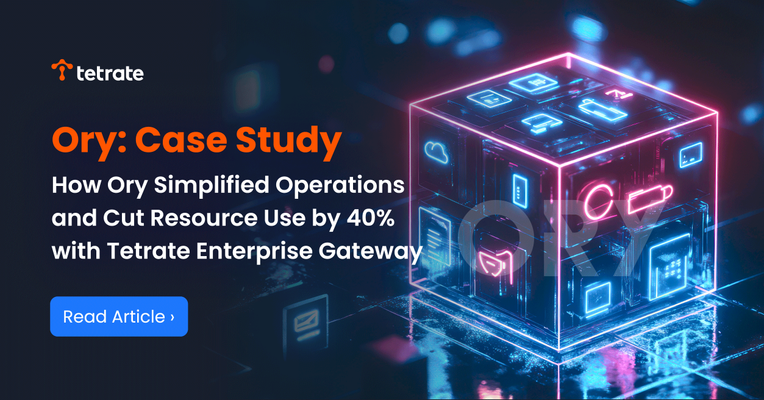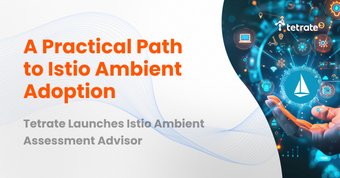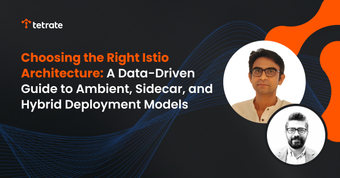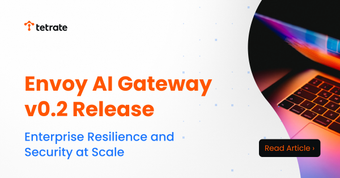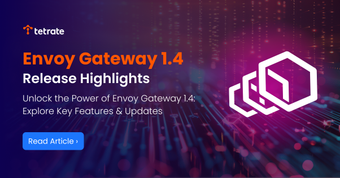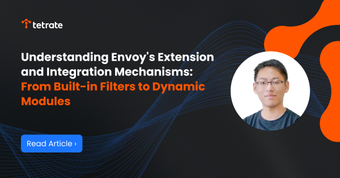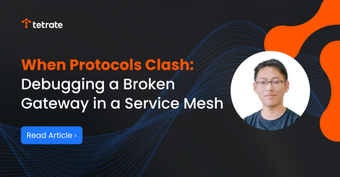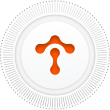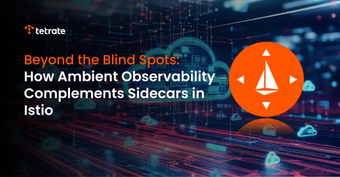
Beyond the Blind Spots: How Ambient Observability Complements Sidecars in Istio
Ambient mode in Istio shifts observability from sidecars to shared infrastructure—delivering core telemetry with less overhead. This post explores how ambient offers scalable, consistent visibility across workloads, enabling a flexible, hybrid mesh strategy without the operational burden.
Read more