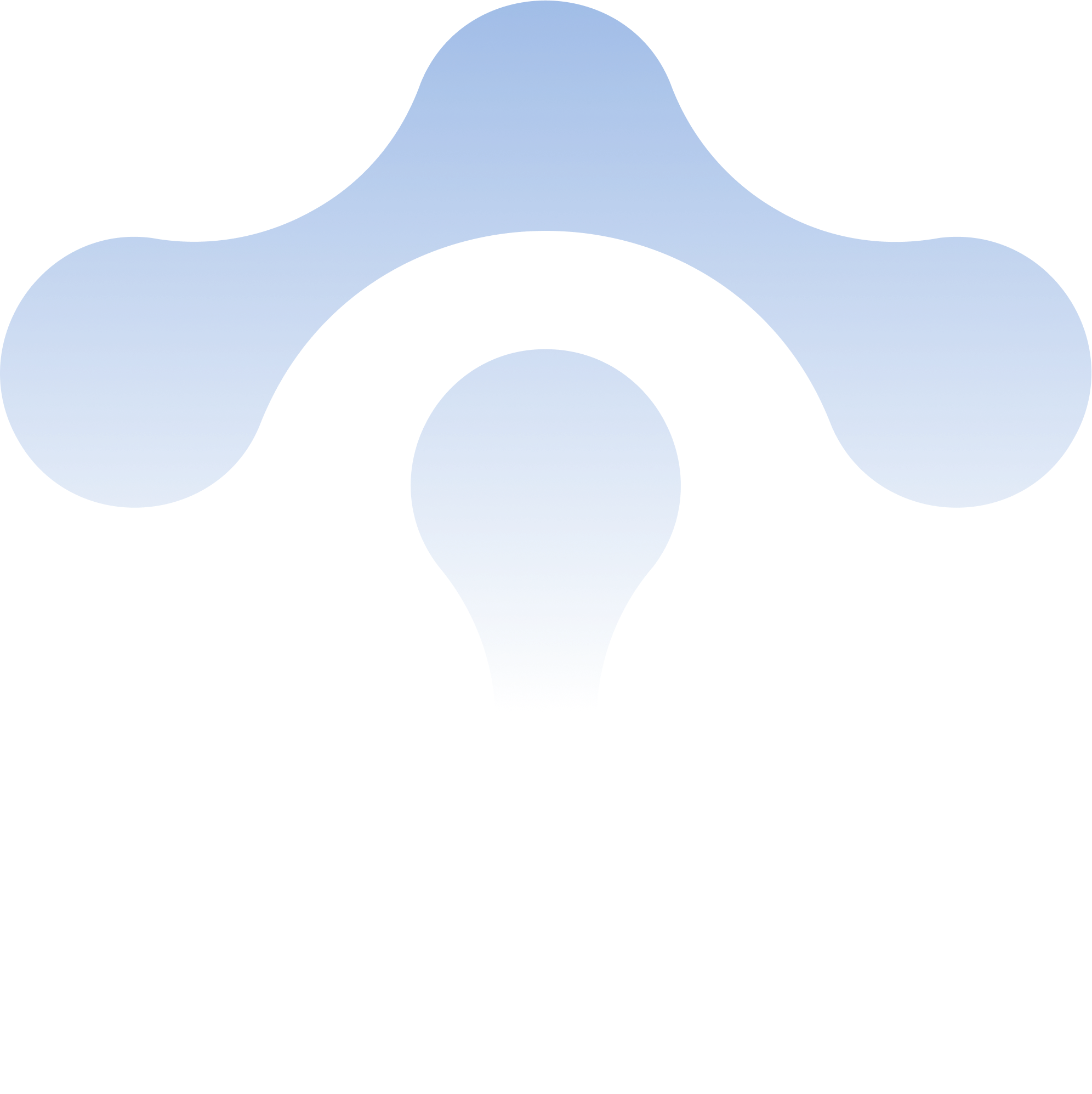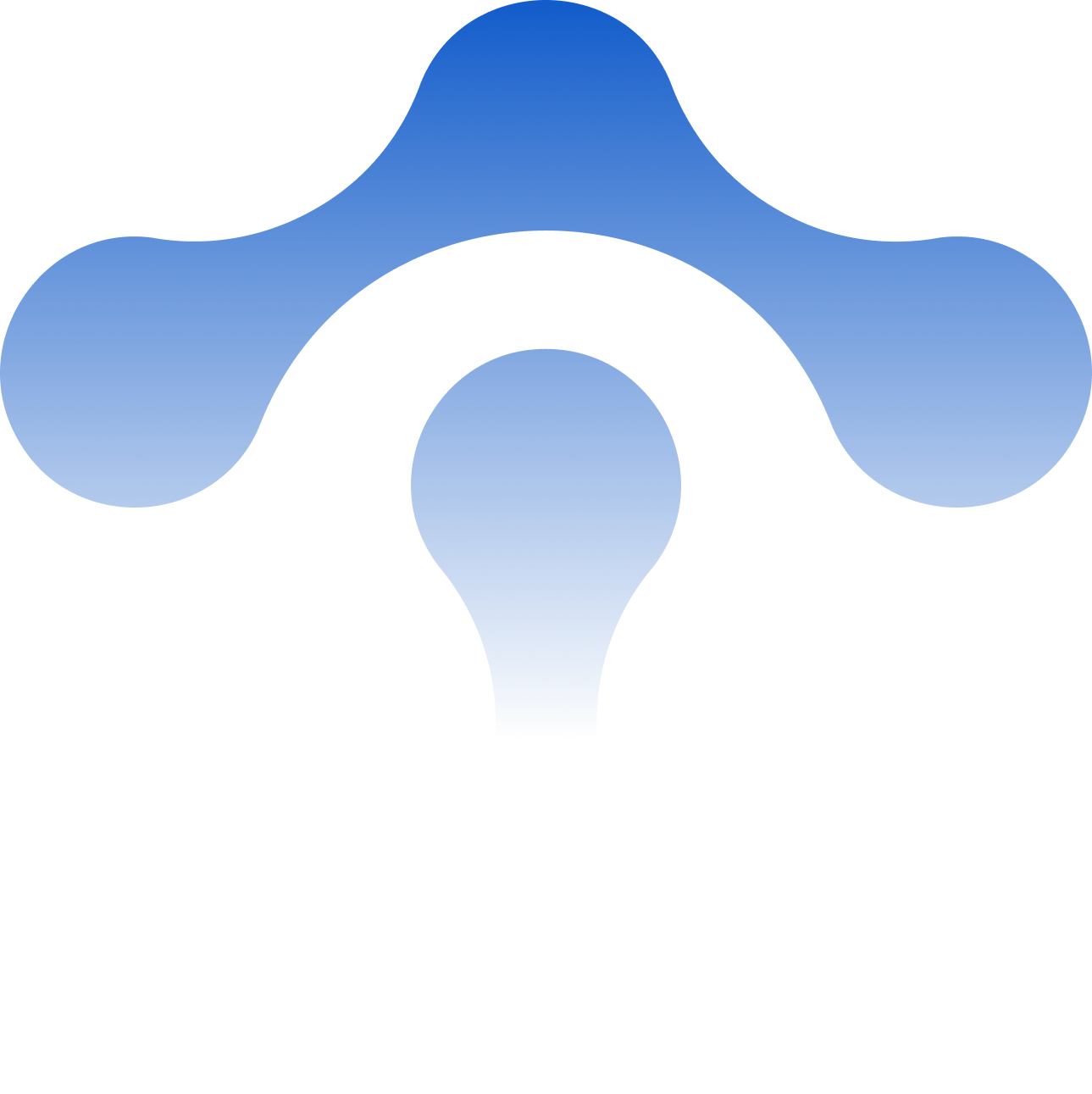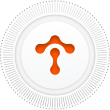Understanding Istio and TCP services
By using a real use-case scenario, we explore how Istio routes TCP traffic and how to get past some common pitfalls we’ve encountered firsthand.

By using a real use-case scenario, we explore how Istio routes TCP traffic and how to get past some common pitfalls we’ve encountered firsthand.
Tetrate offers an enterprise-ready, 100% upstream distribution of Istio, Tetrate Istio Subscription (TIS). TIS is the easiest way to get started with Istio for production use cases. TIS+, a hosted Day 2 operations solution for Istio, adds a global service registry, unified Istio metrics dashboard, and self-service troubleshooting.
Overview
I lately came across an Istio setup where both the downstream (client) and the upstream (server) were using the same sets of ports:
- port
8080for HTTP protocol - port
5701for Hazelcast protocol, a Java based memory database embedded in the pod’s workload, using TCP
The setup is presented here:
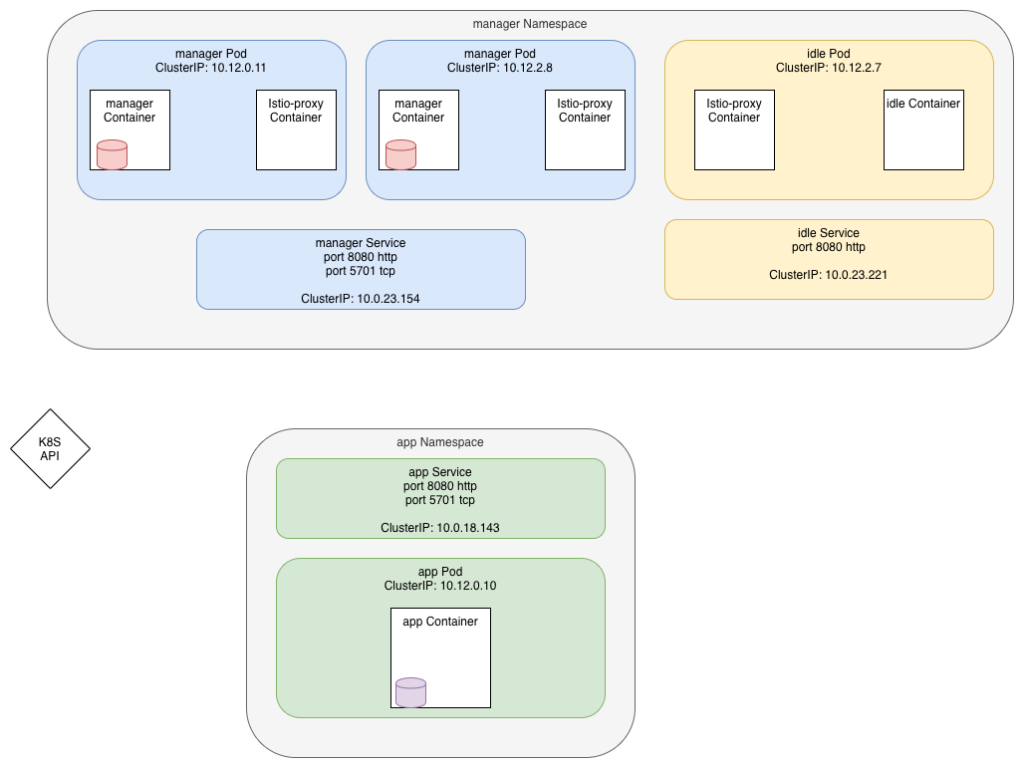
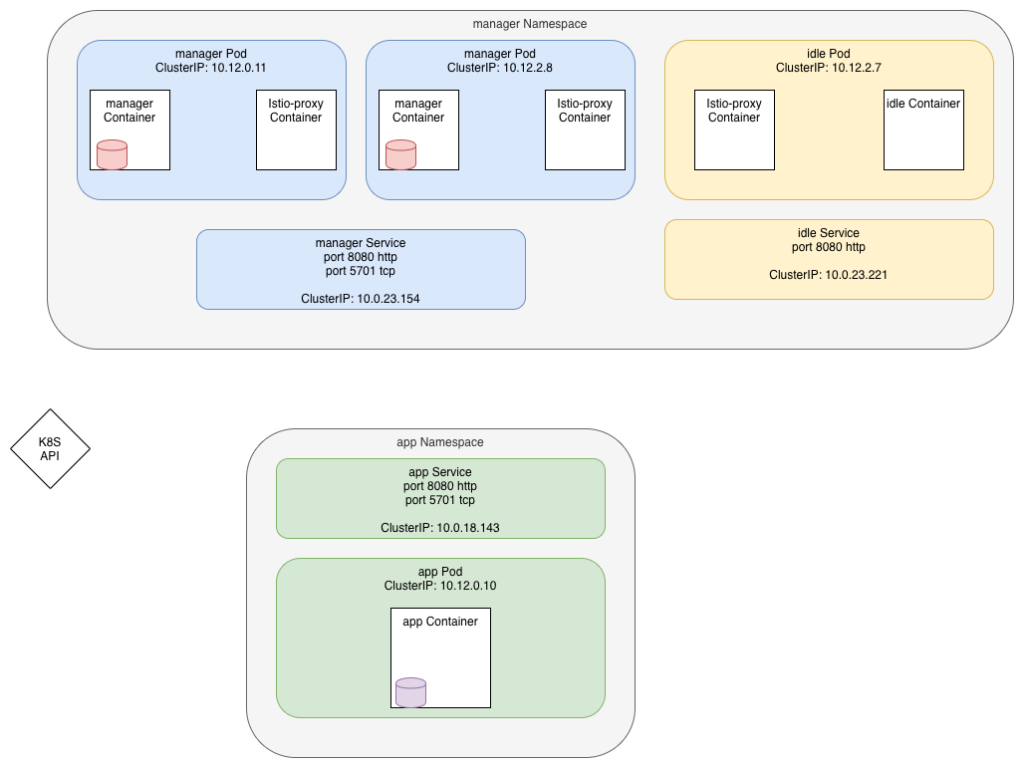
In theory, two types of communication happen:
- Each Hazelcast database (the red and purple cylinders) talks to each other on port 5701 using TCP protocol. Cluster is discovered using the Hazelcast Kubernetes plugin, which is set to calls the API to get the Pod IPs. Then connections are made at TCP level using the IP:port of the pod
- The
managercalls theappon the HTTP port 8080
We’re going to focus on the first connection for now, specifically the one happening between the manager pods as they are going through the Istio Proxy.
Let’s first leverage the istioctl CLI to get the configuration of the listeners on one of the pods:
istioctl pc listeners manager-c844dbb5f-ng5d5.manager --port 5701
ADDRESS PORT TYPE
10.12.0.11 5701 TCP
10.0.23.154 5701 TCP
10.0.18.143 5701 TCPWe have 3 entries for port 5701. They are all of type TCP which is what we defined.
We clearly see we have one entry for our local IP (10.12.0.11) and one for each service using the 5701 port, the manager (10.0.23.154) and the app services (10.0.18.143).
Inbound connections
The first entry, for address 10.12.0.11, is an INBOUND listener that is used when connections enter into the Pod. As we are on a TCP service, it does not have a route, but directly points to a cluster, inbound|5701|tcp-hazelcast|manager.manager.svc.cluster.local
If we check all clusters on port 5701 we have:
istioctl pc clusters manager-7948dffbdd-p44xx.manager --port 5701
SERVICE FQDN PORT SUBSET DIRECTION TYPE
app.app.svc.cluster.local 5701 - outbound EDS
manager.manager.svc.cluster.local 5701 - outbound EDS
manager.manager.svc.cluster.local 5701 tcp-hazelcast inbound STATICThe last one is our INBOUND. Let’s check it:
istioctl pc clusters manager-7948dffbdd-p44xx.manager --port 5701 --direction inbound -o json
[
{
"name": "inbound|5701|tcp-hazelcast|manager.manager.svc.cluster.local",
"type": "STATIC",
"connectTimeout": "1s",
"loadAssignment": {
"clusterName": "inbound|5701|tcp-hazelcast|manager.manager.svc.cluster.local",
"endpoints": [
{
"lbEndpoints": [
{
"endpoint": {
"address": {
"socketAddress": {
"address": "127.0.0.1",
"portValue": 5701
}
}
}
}
]
}
]
},
"circuitBreakers": {
"thresholds": [
{
"maxConnections": 4294967295,
"maxPendingRequests": 4294967295,
"maxRequests": 4294967295,
"maxRetries": 4294967295
}
]
}
}
]This can’t be simpler… check the lbEndpoints definition: it just forwards the connection to the localhost (127.0.0.1) port 5701, our app.
Outbound connections
Outbound connections are originating from inside the pod to reach external resources.
From what we saw above, we have two known endpoints that defined the port 5701: manager.manager service and app.app service.
Let’s check the content of the manager one:
istioctl pc listeners manager-7948dffbdd-p44xx.manager --port 5701 --address 10.0.23.154 -o json
[
{
"name": "10.0.23.154_5701",
"address": {
"socketAddress": {
"address": "10.0.23.154",
"portValue": 5701
}
},
"filterChains": [
{
"filters": [
{
"name": "envoy.tcp_proxy",
"typedConfig": {
"[@type](https://twitter.com/type)": "type.googleapis.com/envoy.config.filter.network.tcp_proxy.v2.TcpProxy",
"statPrefix": "outbound|5701||manager.manager.svc.cluster.local",
"cluster": "outbound|5701||manager.manager.svc.cluster.local",
"accessLog": [
...
]
}
}
]
}
],
"deprecatedV1": {
"bindToPort": false
},
"trafficDirection": "OUTBOUND"
}
]Then we have a filterChain and an envoy.tcp.proxy filter.
Here again, the proxy points us to cluster named outbound|5701||manager.manager.svc.cluster.local.
Envoy is not using any route as we are using the TCP protocol and we have nothing besides IP and port to base the routing on anyways.
Let’s see inside the cluster:
istioctl pc clusters manager-7948dffbdd-p44xx.manager --port 5701 --fqdn manager.manager.svc.cluster.local --direction outbound -o json
[
{
"transportSocketMatches": [
{
"name": "tlsMode-istio",
"match": {
"tlsMode": "istio"
},
...
}
},
{
"name": "tlsMode-disabled",
"match": {},
"transportSocket": {
"name": "envoy.transport_sockets.raw_buffer"
}
}
],
"name": "outbound|5701||manager.manager.svc.cluster.local",
"type": "EDS",
"edsClusterConfig": {
"edsConfig": {
"ads": {}
},
"serviceName": "outbound|5701||manager.manager.svc.cluster.local"
},
"connectTimeout": "1s",
"circuitBreakers": {
...
},
"filters": [
...
]
}
]I also removed some parts here to focus on the important stuff:
- First two blocks in transportSocketMatches: Envoy will check if it can do SSL (TLS) and set the certificate if so. Else, use plain TCP.
- Then find the destination’s pod using the
EDSprotocol. This stands for Endpoint Discovery Service. - Envoy will look up its list of endpoints for the service named
outbound|5701||manager.manager.svc.cluster.local - These endpoints are selected based on the Kubernetes service endpoint list (
kubectl get endpoints -n manager manager).
We can also check the list of endpoints configured in Istio:
istioctl pc endpoints manager-7948dffbdd-p44xx.manager --cluster "outbound|5701||manager.manager.svc.cluster.local"
ENDPOINT STATUS OUTLIER CHECK CLUSTER
10.12.0.12:5701 HEALTHY OK outbound|5701||manager.manager.svc.cluster.local
10.12.1.6:5701 HEALTHY OK outbound|5701||manager.manager.svc.cluster.localAll this sounds pretty good so far.
Testing the setup
To demonstrate the whole thing, let’s connect to one of the manager’s pod and call the service on port 5701:
k -n manager exec -ti manager-7948dffbdd-p44xx -c manager sh
telnet manager.manager 5701You should get the following answer after pushing the enter key some times:
Connected to manager.manager
Connection closed by foreign hostThe server we are using is in fact an HTTPS web server, expecting a TLS handshake… but whatever, we just want to connect to a TCP port here.
Repeat this command multiple times.
Let’s look at the logs from the Istio-Proxy sidecars. I’m using Stern here, which is a tool to dump logs from K8s in a simple and elegant way. Use kubectl logs if you don’t have it (but you seriously should):
stern -n manager manager -c istio-proxy
manager-7948dffbdd-p44xx istio-proxy [2020-07-23T14:26:27.081Z] "- - -" 0 - "-" "-" 6 0 506 - "-" "-" "-" "-" "10.12.0.11:5701" outbound|5701||manager.manager.svc.cluster.local 10.12.0.11:51100 10.0.23.154:5701 10.12.0.11:47316 - -
manager-7948dffbdd-p44xx istio-proxy [2020-07-23T14:26:27.081Z] "- - -" 0 - "-" "-" 6 0 506 - "-" "-" "-" "-" "127.0.0.1:5701" inbound|5701|tcp-hazelcast|manager.manager.svc.cluster.local 127.0.0.1:59430 10.12.0.11:5701 10.12.0.11:51100 outbound_.5701_._.manager.manager.svc.cluster.local -
manager-7948dffbdd-p44xx istio-proxy [2020-07-23T14:26:08.632Z] "- - -" 0 - "-" "-" 6 0 521 - "-" "-" "-" "-" "10.12.1.6:5701" outbound|5701||manager.manager.svc.cluster.local 10.12.0.11:49150 10.0.23.154:5701 10.12.0.11:47258 - -
manager-7948dffbdd-sh7rx istio-proxy [2020-07-23T14:26:08.634Z] "- - -" 0 - "-" "-" 6 0 519 - "-" "-" "-" "-" "127.0.0.1:5701" inbound|5701|tcp-hazelcast|manager.manager.svc.cluster.local 127.0.0.1:57844 10.12.2.8:5701 10.12.0.11:49150 outbound_.5701_._.manager.manager.svc.cluster.local -I grouped the requests by two, and I have two different pair:
- an Outbound connection to
manager.manager.svc - an inbound connection to ourselves
- an Outbound connection to
manager.manager.svc - an inbound connection on the second manager’s Pod (
10.12.2.8:5701)
Of course, Istio is using the round-robin load-balancing algo by default, so it totally explain what is going on here. Each consecutive request go to a different pod.
Here, the blue link is outbound while pink is inbound
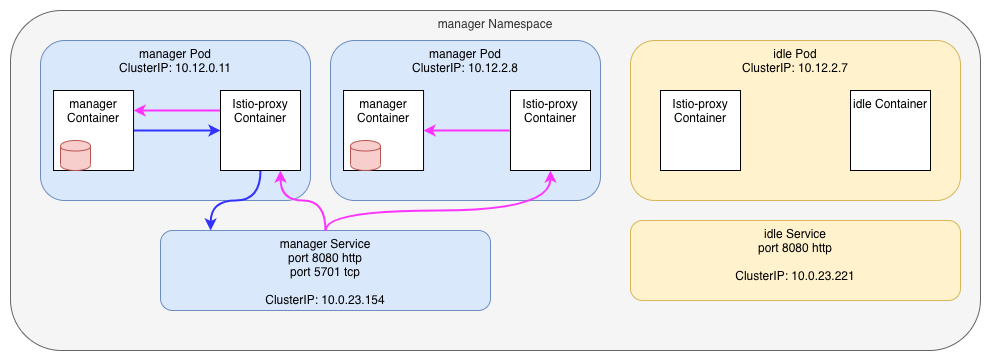
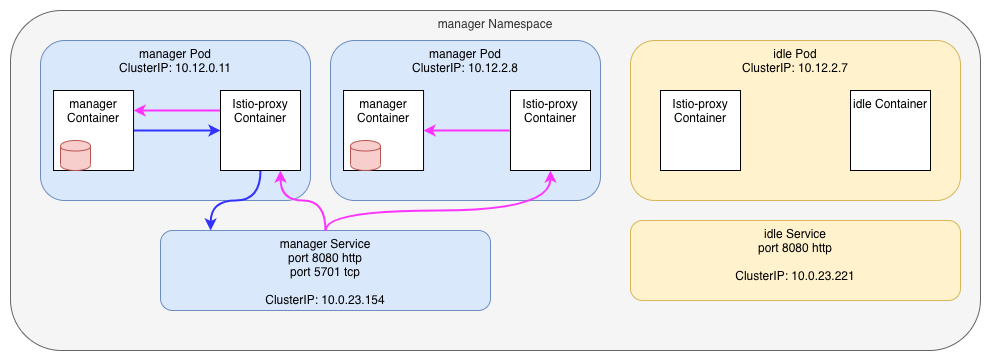
OK, this is not really what’s going on! I tricked you!!
Istio (Envoy) does NOT send traffic to the Kubernetes Service. Services are used by Istiod (Pilot) to build the mesh topology, then the informations is sent to each Istio-proxy, which then send traffic to the Pods. It finally look more like that:
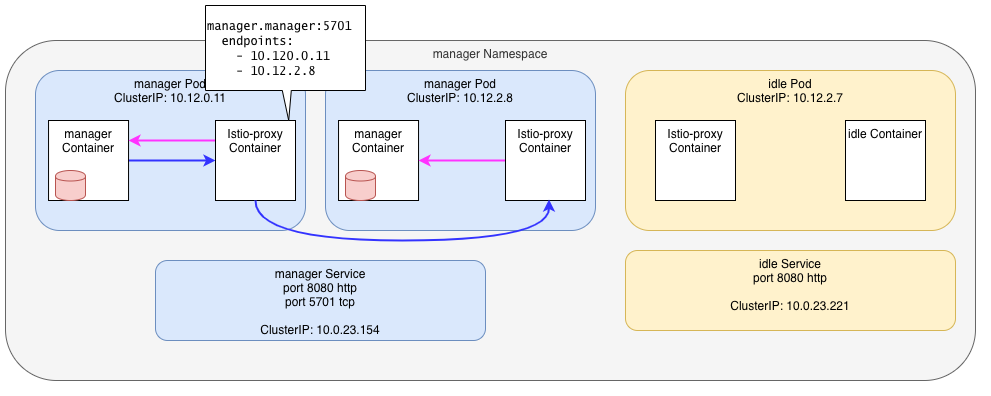
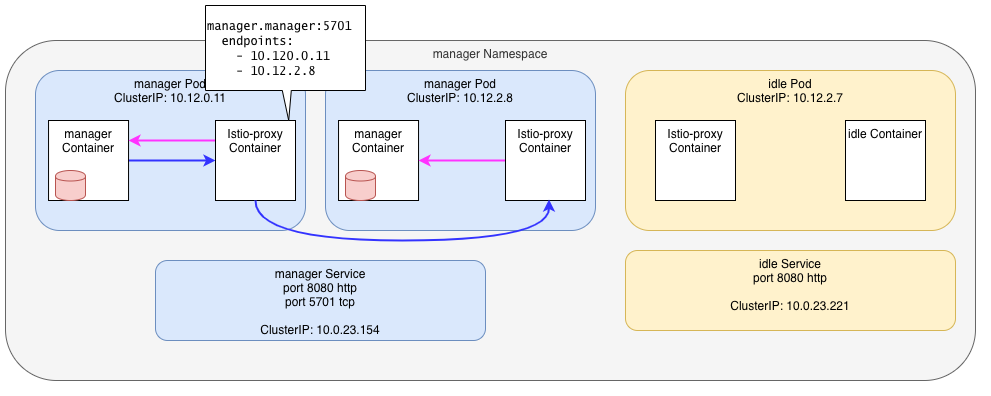
But that’s not how Hazelcast server works either!
Hazelcast cluster communication
The truth is, Hazelcast does no use the service name for its communications.
In fact, it leverage the Kubernetes API (or a Headless service) to learn about all the pods in the cluster. It’s unclear to me if it’s then using the Pod’s FQDN or its IP. In fact, it does not matter to us.
As with every application using a “smart” client, like Kafka, each instance needs to talk directly to each of the other instances that are part of the cluster.
So, what’s happening if we try to call the second manager’s Pod using its IP:
manager-7948dffbdd-p44xx istio-proxy [2020-07-23T14:39:12.587Z] "- - -" 0 - "-" "-" 6 0 2108 - "-" "-" "-" "-" "10.12.2.8:5701" PassthroughCluster 10.12.0.11:51428 10.12.2.8:5701 10.12.0.11:51426 - -
manager-7948dffbdd-sh7rx istio-proxy [2020-07-23T14:39:13.590Z] "- - -" 0 - "-" "-" 6 0 1113 - "-" "-" "-" "-" "127.0.0.1:5701" inbound|5701|tcp-hazelcast|manager.manager.svc.cluster.local 127.0.0.1:59986 10.12.2.8:5701 10.12.0.11:51428 - -'- the outbound connection is using the Passthrough cluster as the destination IP is not known inside the mesh
- the upstream connection uses the inbound cluster, same as before
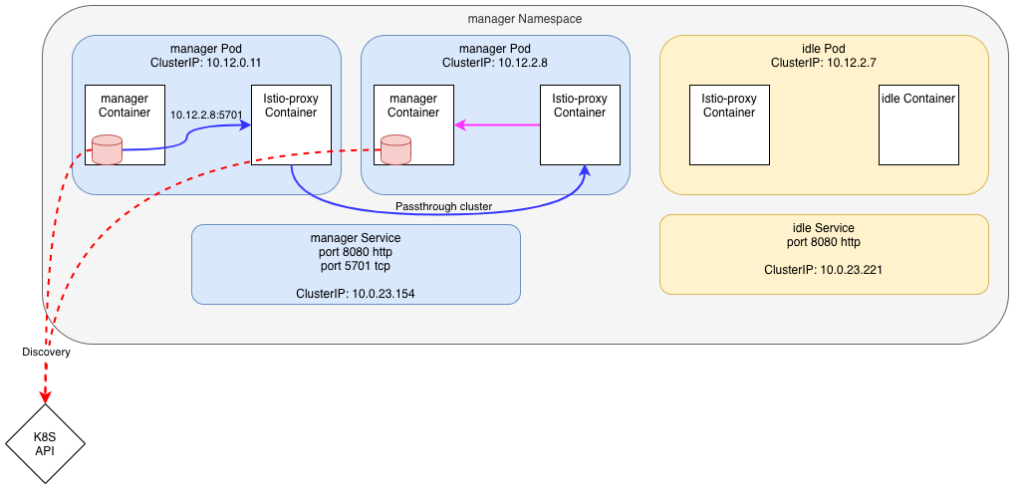
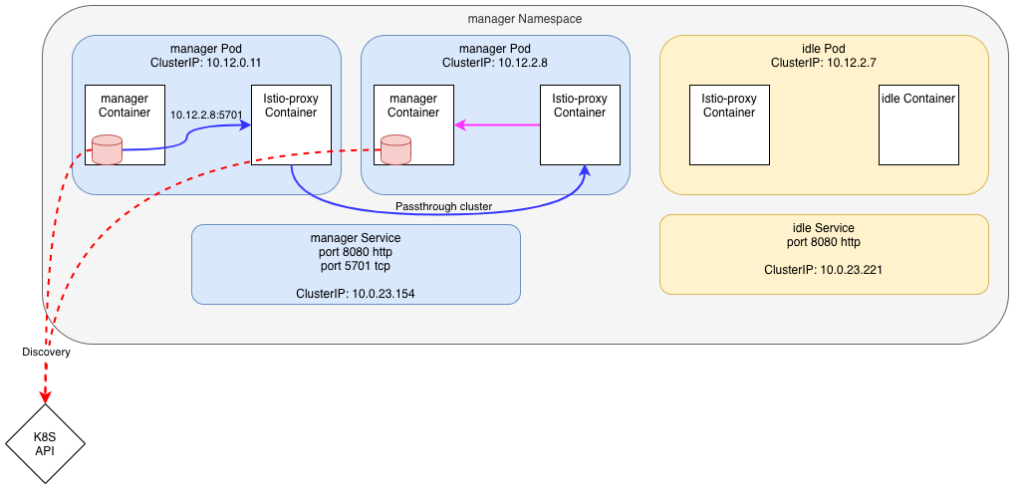
This is not ideal, but at least it’s working
Things can go bad
Later on I was called as something strange was going on in the cluster.
At some point, when the manager application tried to connect to the Hazelcast port, the connection was routed to the idle pod in the manager Namespace.
How possible? This idle Pod/Service doesn’t even expose the port 5701 !
Here’s an overview:
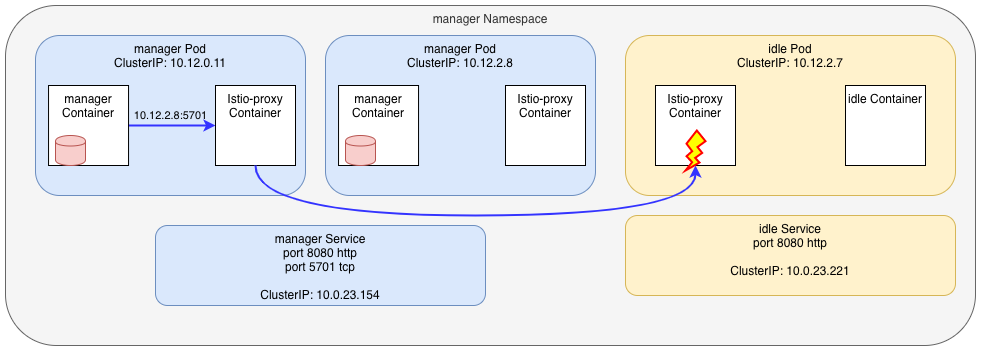
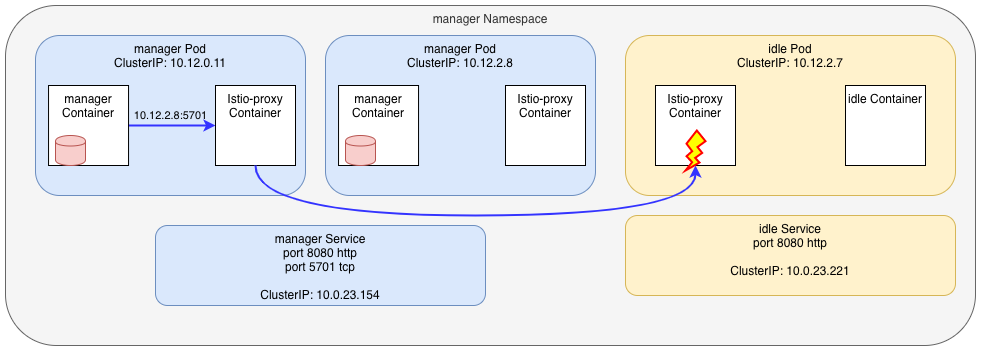
Nothing changed in the manager Namespace, but looking at the Services inside the app Namespace, I saw that an ExternalName Service was added:
kubectl get svc -n app
NAME TYPE CLUSTER-IP EXTERNAL-IP PORT(S) AGE
app ClusterIP 10.0.18.143 8080/TCP,5701/TCP 18h
app-ext ExternalName idle.manager.svc.cluster.local 8080/TCP,5701/TCP 117sAn ExternalName service type is one that, instead of defining an internal load-balancer that holds the list of the active target pods, is only a CNAME to another Service.
Here’s its definition:
apiVersion: v1
kind: Service
metadata:
labels:
app/name: app
name: app-ext
namespace: app
spec:
ports:
- name: http-app
port: 8080
protocol: TCP
targetPort: 8080
- name: tcp-hazelcast
port: 5701
protocol: TCP
targetPort: 5701
externalName: idle.manager.svc.cluster.local
sessionAffinity: None
type: ExternalNameThis Service definition makes the name app-ext.app.svc.cluster.local resolve to idle.manager.svc.cluster.local (well, CNAME, then resolve to the IP of the service, 10.0.23.221)
Let’s look again at our Listeners on the manager pod:
istioctl pc listeners manager-7948dffbdd-p44xx.manager --port 5701
ADDRESS PORT TYPE
10.12.0.12 5701 TCP
10.0.18.143 5701 TCP
10.0.23.154 5701 TCP
0.0.0.0 5701 TCPWe now have a new 0.0.0.0 entry !
Let’s look at the config:
istioctl pc listeners manager-7948dffbdd-p44xx.manager --port 5701 --address 0.0.0.0 -o json
[
{
"name": "0.0.0.0_5701",
"address": {
"socketAddress": {
"address": "0.0.0.0",
"portValue": 5701
}
},
"filterChains": [
{
"filterChainMatch": {
"prefixRanges": [
{
"addressPrefix": "10.12.0.11",
"prefixLen": 32
}
]
},
"filters": [
{
"name": "envoy.filters.network.wasm",
...
},
{
"name": "envoy.tcp_proxy",
"typedConfig": {
"[@type](https://twitter.com/type)": "type.googleapis.com/envoy.config.filter.network.tcp_proxy.v2.TcpProxy",
"statPrefix": "BlackHoleCluster",
"cluster": "BlackHoleCluster"
}
}
]
},
{
"filters": [
{
"name": "envoy.filters.network.wasm",
...
},
{
"name": "envoy.tcp_proxy",
"typedConfig": {
"[@type](https://twitter.com/type)": "type.googleapis.com/envoy.config.filter.network.tcp_proxy.v2.TcpProxy",
"statPrefix": "outbound|5701||app-ext.app.svc.cluster.local",
"cluster": "outbound|5701||app-ext.app.svc.cluster.local",
"accessLog": [
...
]
}
}
]
}
],
"deprecatedV1": {
"bindToPort": false
},
"trafficDirection": "OUTBOUND"
}
]Suddenly it’s a little more complicated.
- First, we accept any destination IP for port
5701 - Then we enter the filterChains
- If the real destinations is ourselves (the pod IP,
10.12.0.11), drop the request (send it to the BlackHoleCluster) - Else use cluster
outbound|5701||app-ext.app.svc.cluster.localto find the forwarding address
Let’s check this cluster:
istioctl pc clusters manager-7948dffbdd-p44xx.manager --fqdn app-ext.app.svc.cluster.local --port 5701 -o json
[
{
"name": "outbound|5701||app-ext.app.svc.cluster.local",
"type": "STRICT_DNS",
"connectTimeout": "1s",
"loadAssignment": {
"clusterName": "outbound|5701||app-ext.app.svc.cluster.local",
"endpoints": [
{
"locality": {},
"lbEndpoints": [
{
"endpoint": {
"address": {
"socketAddress": {
"address": "idle.manager.svc.cluster.local",
"portValue": 5701
}
}
},Once again, this cluster is pretty simple, it just forwards the traffic to the server idle.manager.svc.cluster.local using the DNS to get the real destination’s IP.
Let’s do a telnet again to the second manager’s Pod and check the logs:
manager-7948dffbdd-p44xx istio-proxy [2020-07-23T14:47:24.040Z] "- - -" 0 UF,URX "-" "-" 0 0 1000 - "-" "-" "-" "-" "10.0.23.221:5701" outbound|5701||app-ext.app.svc.cluster.local - 10.12.1.6:5701 10.12.0.12:52852 - -- Request is returning an error: 0 UF,URXFrom the Envoy doc, UF is Upstream connection failure and URX is maximum connect attempts (TCP) was reached. This is perfectly normal as the
idleService does not expose the port5701(nor the Pod binds it) - Request was forwarded to
outbound|5701||app-ext.app.svc.cluster.localcluster
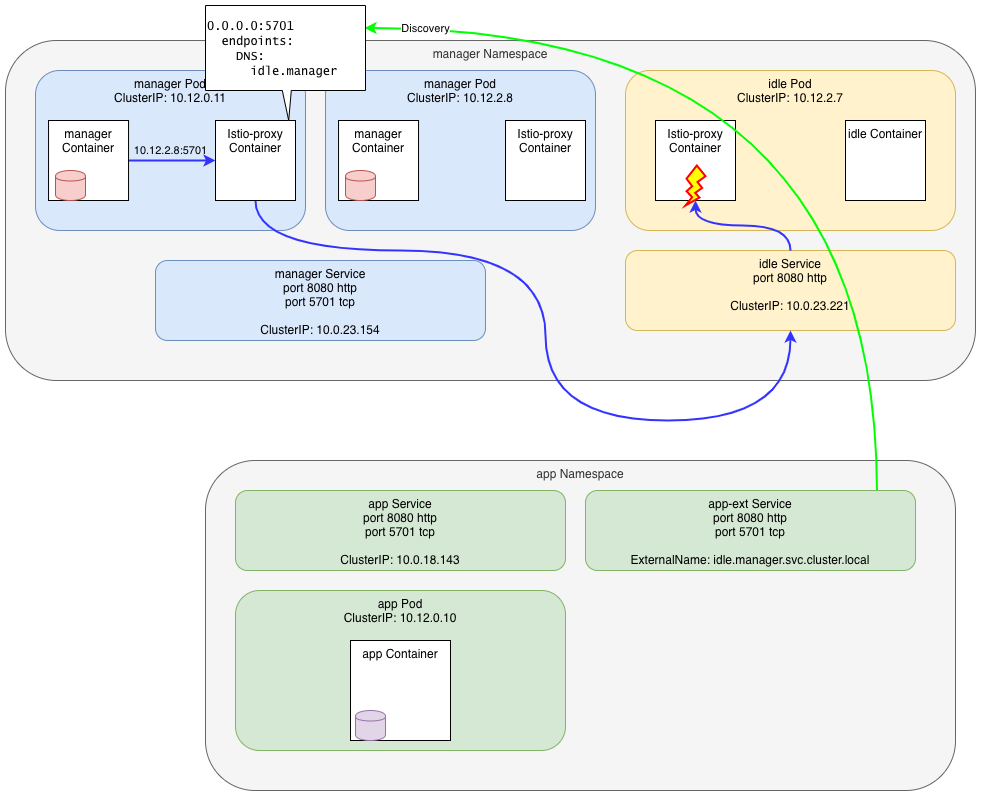
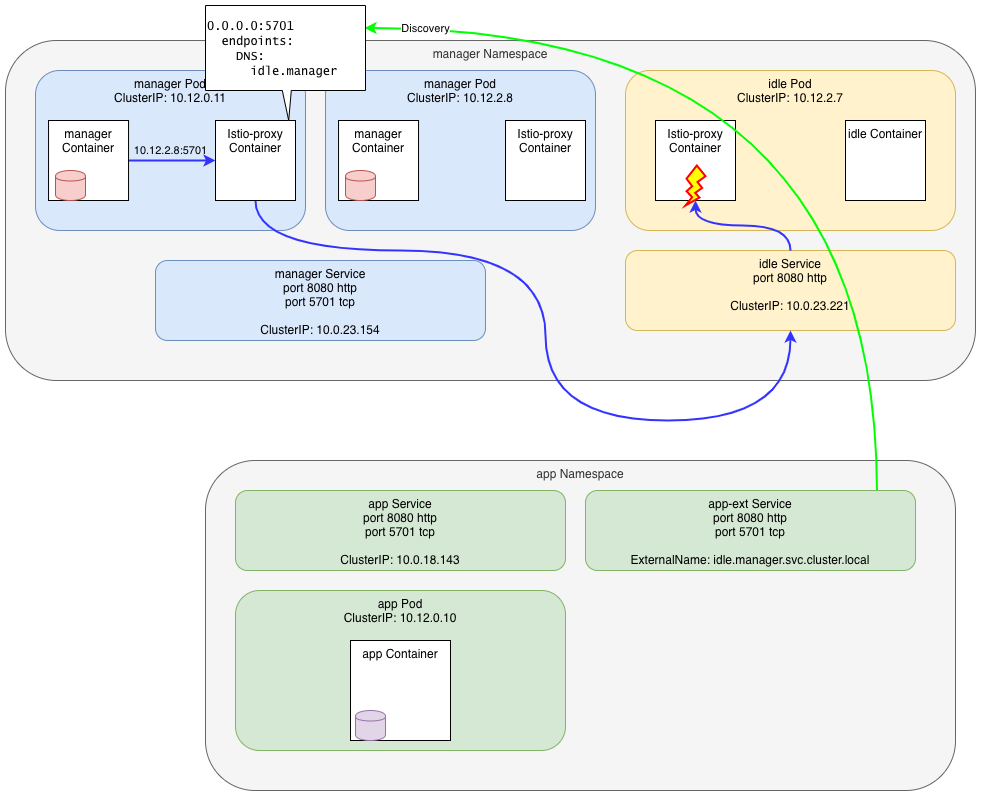
Wait, WHAAAAT?
A Service created in another Namespace (app) just broke our Hazelcast cluster?
The explanation is easy here… before this service was created, the real Pod’s IP was unknown in the mesh and Envoy was using the Passthrough cluster to send the request directly to it. Now, the IP is still unknown but is matched by the catchall 0.0.0.0:5710 Listener and forwarded to a known Cluster, outbound|5701||app-ext.app.svc.cluster.local, which is pointing to the idle Service.
Solving the issue
What can we do to recover our Hazelcast cluster?
No 5701 port
One of the solutions would be to NOT expose the port 5701 in the ExternalName Service. Then, no 0.0.0.0:5701 Listener, and traffic will flow through the Passthrough Cluster. Not ideal to track our Mesh traffic, but working fine.
No ExternalName
Another one would be to not use ExternalName at all…
The Externalname was in fact a new service that was added in certain circumstances where we want all the calls going to the app service to be forwarded to the idle.manager service.
Besides the fact that broke our Hazelcast cluster, it also means that we had to delete a service then re-create it as an ExternalName type. Both actions forced Istiod (Pilot) to re-build the complete mesh config and update all the proxies in the Mesh, including a change in the Listeners that caused a drain of all opened connexions, twice!
This is one of the worst patterns you can have when using a Service Mesh.
One possible pattern would be to add a VirtualService definition for the app application that will send traffic to the idle.manager Service only when we need it. This would not create or delete any Listener and will only update the routes of the app HTTP Service.
apiVersion: networking.istio.io/v1beta1
kind: VirtualService
metadata:
name: app-idle
spec:
hosts:
- app.app.svc.cluster.local
http:
- name: to-idle
route:
- destination:
host: idle.manager.svc.cluster.local
port:
number: 8080This is saying that all traffic for Service app.app.svc.cluster.local must be sent to idle.manager.svc.cluster.local:8080.
When we want the traffic to effectively go to the app application, just update the VirtualService and set the destination to app.app.svc.cluster.local, or delete it.
Sidecars
With recent Istio, we can also leverage the use of Sidecar resources to limit what the manager Pod can see inside the Mesh.
Specifically in this case, we could use an annotation on the ExternalName Service to only make it visible in the app Namespace:
apiVersion: v1
kind: Service
metadata:
labels:
app/name: app
annotations:
networking.istio.io/exportTo: "."
name: app-ext
namespace: app
spec:
ports:
- name: http-app
port: 8080
protocol: TCP
targetPort: 8080
- name: tcp-hazelcast
port: 5701
protocol: TCP
targetPort: 5701
externalName: idle.manager.svc.cluster.local
sessionAffinity: None
type: ExternalNameBy adding the annotation networking.istio.io/exportTo: “.”, which means “only export this resource to the namespace it’s published in,” the service is not seen by the manager‘s Pods, nor by any pod outside of the app Namespace: No more 0.0.0.0:5701:
istioctl pc listeners manager-7948dffbdd-p44xx.manager --port 5701
ADDRESS PORT TYPE
10.0.18.143 5701 TCP
10.12.0.12 5701 TCP
10.0.25.229 5701 TCPDifferent TCP ports
If we’re willing to update our application, there are a few other solutions we could use as well.
We could use different ports for different TCP services. This is the hardest to put in place when you’re already dealing with complex applications like databases, but it’s been the only option available in Istio for a long time.
We could also update our applications to use TLS and populate the Server Name Indication (SNI). Envoy/Istio can use SNI to route traffic for TCP services on the same port because Istio treats the SNI for routing TLS/TCP traffic just like it treats the Host header for HTTP traffic.
Conclusion
First I want to note that no Hazelcast clusters were damaged during this demo. The problem here is not linked to Hazelcast at all and can happen with any set of services using the same ports.
Istio and Envoy have very limited ways to play with TCP or unknown protocols. When the only thing you have to inspect is the IP and the port, there’s not much you can do.
Always keep in mind the best practices to configure your clusters:
- Try to avoid using the same port number for different TCP services where you can
- Always prefix the protocol inside port names (`tcp-hazelcast`, `http-frontend`, `grpc-backend`) – see protocol selection docs
- Add Sidecar resources as early as possible to restrict the sprawl of configuration, and set the default
exportToto namespace local in your Istio installation - Configure your applications to communicate by names (FQDN), not IPs
- Always configure FQDN (including `svc.cluster.local`) in Istio Resources