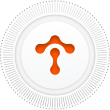MCP Tool Filtering & Performance Optimization
Servers that expose many tools immediately hurt performance. When you connect an AI agent to a server offering dozens or hundreds of tools, every request forces the model to parse extensive tool descriptions, consuming tokens, increasing latency, and degrading user experience. The problem compounds as you add more servers—GitHub Copilot’s MCP server alone provides 96 tools. If you only need issue tracking, enabling all 96 tools means your agent processes 91 unnecessary tool descriptions with every request.
The breadth that makes MCP powerful becomes noise instead of power. Your agent gets confused choosing between similar tools, wastes context window space on irrelevant capabilities, and slows down processing legitimate requests. This article shows you how to eliminate tool confusion and optimize MCP performance through strategic filtering, role-based access control, and gateway-level tool management.
The Tool Confusion Problem
Too many tools don’t just slow down AI agents—they fundamentally change how the agent behaves. When an AI model receives a user request, it must evaluate which tools to use from those available. With five focused tools, this evaluation takes milliseconds. With fifty tools, the model must parse dozens of tool descriptions, compare capabilities, and decide which combination addresses the user’s needs.
Consider a customer support agent connected to your company’s MCP infrastructure. The agent needs access to ticketing, knowledge base, and customer data tools—perhaps 8-10 capabilities total. But if you’ve connected five MCP servers without filtering, that agent might have access to 200+ tools including deployment controls, database administration, financial reporting, and engineering diagnostics. Your model must parse all 200 tool descriptions with every request, even though 95% are irrelevant to customer support.
The cognitive overhead manifests as slower response times, inconsistent tool selection, and occasional errors where the model chooses wrong or redundant tools. Users notice the degradation immediately: “Why does the chatbot take 5 seconds to respond to simple questions?” The answer isn’t your infrastructure or model speed—it’s tool confusion creating unnecessary processing overhead.
This problem scales exponentially as organizations adopt more MCP servers. Each new integration adds capabilities, but without filtering, also adds noise. A development team might connect GitHub, Linear, Slack, Notion, and Jenkins servers, accumulating hundreds of available tools when individual developers need perhaps 15-20 for their daily work. The breadth becomes a performance liability rather than a productivity asset.
Performance Impact Analysis
The performance degradation from excessive tools appears at multiple levels of your MCP architecture. Understanding these impacts helps you prioritize filtering strategies and measure optimization success.
Latency from tool description parsing represents the most visible performance hit. When your agent receives a request, it must load and parse tool schemas before determining which tools to invoke. Each tool description includes names, parameters, descriptions, and examples—typically 100-300 tokens per tool. With 100 tools available, that’s 10,000-30,000 tokens of tool metadata the model processes before executing any actual work.
Modern language models process this quickly, but the impact compounds across requests. A user session might include 20-30 agent interactions. Without filtering, each interaction carries this 10,000-30,000 token overhead. Over thousands of users, this overhead translates to significant compute costs and measurable latency increases. Users experience it as slight delays—responses taking 3-5 seconds instead of 1-2 seconds—that accumulate into frustrating experiences.
Token overhead from tool definitions directly impacts your context window budget. Models have finite context windows—typically 128k-200k tokens for production applications. When 20-30% of that window holds unnecessary tool descriptions, you have less space for conversation history, retrieved context, and reasoning chains. This constraint forces you to either reduce conversation history (degrading continuity) or limit context retrieval (reducing answer quality).
The context window pressure becomes critical in complex workflows. Imagine a DevOps automation agent working through a multi-step deployment. Each step requires context from previous steps, current system state, and deployment specifications. If half your context window holds unused tool descriptions, you can’t maintain sufficient context for reliable automation. The agent either fails mid-workflow or makes decisions without adequate context, leading to errors.
Context window consumption interacts poorly with MCP context window management best practices. Effective context management prioritizes relevant information, maintains conversation history, and dynamically adjusts based on task complexity. Excessive tool definitions create a fixed overhead that limits dynamic optimization. You can’t reclaim that space for more important context because the tools remain available whether used or not.
Performance monitoring reveals the compound effects. Measure your agent’s response time distribution across requests with different tool counts. Most deployments see response times increase 2-3x when tool counts exceed 50, and 4-5x beyond 100 tools. The variance also increases—some requests remain fast while others slow dramatically as the model struggles to select from excessive options. This inconsistency degrades user experience more than consistent moderate slowness.
Tool Filtering Strategies
Strategic tool filtering requires understanding your agents’ actual needs and implementing controls that match tools to contexts. Several proven strategies address different aspects of the tool confusion problem.
Role-based tool access matches tool availability to agent roles or user personas. A customer support agent needs different capabilities than a DevOps engineer or content creator. Define role profiles that specify which tool categories each role requires. For customer support: ticketing, knowledge base, customer data, and basic reporting. For DevOps: deployment, monitoring, incident response, and infrastructure management. For content: CMS, media library, SEO tools, and publication workflows.
Implement role-based filtering at your MCP gateway or orchestration layer. When an agent authenticates, load the appropriate role profile that determines which tools become available. This approach dramatically reduces tool counts while maintaining necessary capabilities. A customer support agent might have 12 tools instead of 200, while still accessing every capability needed for effective support.
Context-aware tool selection dynamically adjusts available tools based on conversation context or current task. An agent helping with code deployment doesn’t need database administration tools until the deployment task completes and maintenance begins. Context-aware filtering monitors conversation state and activates tool groups as needed.
Implement this through tool activation rules that trigger based on keywords, task phases, or explicit user requests. When a user says “I need to deploy the new feature,” activate deployment and testing tools while keeping database and reporting tools dormant. This reduces active tool counts without requiring users to manually manage tool access.
Gateway-level filtering centralizes tool management at your MCP infrastructure boundary. Rather than configuring filters in each agent or application, define filtering rules at the gateway that connects agents to MCP servers. This creates a single point of control for tool access policies, simplifying management and ensuring consistent filtering across all agents.
Gateway filtering enables sophisticated policies like time-based access (certain tools only available during maintenance windows), approval-required tools (sensitive operations require manager approval), and automated tool rotation (tools automatically disable after periods of non-use). These policies would be complex to implement in individual agents but straightforward at the gateway level.
Profile-based tool assignment creates named tool profiles that bundle related capabilities for specific use cases. Define a “Basic Support” profile with ticketing and knowledge base tools, an “Advanced Support” profile adding customer data and refund capabilities, and an “Engineering Support” profile including system diagnostics and deployment tools.
Users or administrators assign agents to profiles based on needs and permissions. Profiles provide predefined tool sets that eliminate configuration complexity while ensuring agents have necessary capabilities. This approach works especially well for organizations with standardized roles and workflows, reducing tool configuration from hundreds of individual decisions to selecting an appropriate profile.
Curated tool lists per use case focuses on common workflows rather than roles. Create tool lists for specific tasks: “Issue Triage,” “Feature Deployment,” “Performance Investigation,” “Customer Onboarding.” Each list includes the minimal set of tools needed for that workflow. When users start a workflow, activate the corresponding tool list.
This strategy excels for task-focused agents where the same user might perform multiple distinct workflows. Rather than maintaining a large static tool set covering all possible workflows, activate small dynamic sets matching current needs. A DevOps engineer investigating performance might need monitoring, logging, and profiling tools. The same engineer deploying features needs build, test, and deployment tools. Curated lists provide both tool sets without requiring both sets simultaneously.
Implementation Best Practices
Effective tool filtering begins with auditing your current tool landscape. List all MCP servers currently connected or planned. For each server, enumerate available tools with their purposes and usage frequency. This audit reveals which tools see regular use versus rarely or never accessed capabilities.
Categorize tools by function: data access, external integrations, computation, automation, reporting. Then categorize by user role: support, engineering, operations, content, analytics. This dual categorization shows which tools cluster together for specific use cases and which tools span multiple categories (potential candidates for broad availability).
Measure current tool usage through your MCP performance monitoring infrastructure. Track which tools agents invoke, how frequently, and in what contexts. This data often reveals surprising patterns—tools you assumed were essential going unused, or tools you considered optional being critical to workflows. Let actual usage data drive filtering decisions rather than assumptions.
Identifying essential versus optional tools requires understanding workflow dependencies. Essential tools are those required to complete core workflows. Optional tools enhance capabilities or support edge cases but aren’t necessary for primary functions. For a support agent, ticketing system access is essential; analytics tools are optional.
Create a workflow map for each role or use case. List the steps users complete and which tools each step requires. Tools appearing in primary workflows are essential. Tools appearing only in occasional or edge-case workflows are optional. Filter out optional tools first, measuring impact before removing essential capabilities.
Test filtered tool sets with real workflows before deploying to production. Create test scenarios covering common and edge-case workflows for each role. Have actual users execute these scenarios with filtered tool sets. Observe completion success, tool selection accuracy, and user satisfaction. This testing reveals gaps where necessary tools were filtered out or confusion where similar tools remain.
Implement filtering gradually. Start with aggressive filtering for new agents or roles while maintaining broader access for existing production agents. Monitor performance and user feedback. Gradually tighten filters for production agents as you validate that workflows complete successfully with reduced tool sets. This staged approach minimizes disruption while enabling optimization.
Monitor performance improvements after implementing filtering. Track response latency, token consumption, context window utilization, and user satisfaction metrics. Most organizations see 40-60% latency reduction when filtering reduces tool counts from 100+ to under 20. Token consumption per request typically drops 30-50%, enabling longer conversations or richer context retrieval.
Maintain filtering configurations as your tool landscape evolves. When new MCP servers join your infrastructure, evaluate new tools against existing role profiles and use cases. Add essential tools to appropriate profiles and keep optional tools filtered by default. Regularly review tool usage data to identify tools that should move between essential and optional categories based on actual workflow needs.
Document your filtering strategy and tool assignments. Create a registry showing which tools belong to which profiles, why specific tools were included or excluded, and how to request access to filtered tools when edge cases require them. This documentation helps new team members understand tool access and provides a foundation for evolving your filtering strategy as needs change.
Unified Endpoint Approach
Tool filtering becomes dramatically simpler with unified MCP gateways that provide built-in profile management. Modern MCP infrastructure solutions demonstrate this approach: before saving a profile, toggle to enable or disable each tool individually. This eliminates the need for custom filtering logic in every agent or application.
The profile interface shows all available tools from connected servers with a simple enable/disable toggle next to each. See a server exposing 96 tools but only need 5 for issue tracking? Enable those 5, disable the other 91, and save the profile. Your agent processes a focused set of capabilities, runs faster, and prompts only for relevant actions.
This unified approach solves the tool sprawl problem at the infrastructure level rather than requiring each agent developer to implement filtering. Connect multiple MCP servers—GitHub, Linear, Slack, Notion, Jira. The combined tool count might reach 300+, but each profile specifies exactly which subset an agent needs.
Profile-based filtering integrates naturally with role-based access control. Create a “Support Engineer” profile with ticketing, customer data, and knowledge base tools enabled. Create a “DevOps Engineer” profile with deployment, monitoring, and infrastructure tools enabled. Assign agents to profiles based on their role, and they automatically get the right tool set without manual configuration.
The performance impact becomes measurable immediately. An agent with 200 tools available might take 4-5 seconds to respond to requests. Apply a profile filtering to 15 tools, and response time drops to 1-2 seconds. Users notice the difference—the agent feels faster, more responsive, more focused. The agent also makes better tool choices because it’s not overwhelmed with irrelevant options.
Context window efficiency improves alongside latency. With 15 tools instead of 200, tool definitions consume perhaps 2,000 tokens instead of 30,000. That recovered context space enables longer conversation history, more comprehensive context retrieval, and deeper reasoning chains. Your agent maintains better context continuity across multi-turn conversations.
Profile management also simplifies security and compliance. Need to restrict access to sensitive tools? Create profiles that exclude those tools and assign them to agents that shouldn’t have access. Need audit trails for tool usage? Profile assignment creates clear boundaries for tracking which agents accessed which capabilities. This alignment between performance optimization and security best practices strengthens your overall MCP architecture.
The unified endpoint approach means you’re not managing tool filtering across multiple integration points. Instead of configuring filtering in each agent, application, and workflow, configure it once in the profile. All agents using that profile get consistent tool access, consistent performance, and consistent behavior. This centralization reduces configuration errors and simplifies operational management.
Conclusion
Tool filtering transforms MCP performance from a scaling liability into a competitive advantage. By eliminating tool confusion through role-based access, context-aware selection, and gateway-level filtering, you deliver faster agent responses, better context utilization, and more reliable tool selection. The difference between 200 available tools and 15 carefully filtered tools isn’t just performance metrics—it’s user experience quality.
Implement filtering gradually, guided by usage data and workflow analysis. Start with clear role profiles and expand to context-aware filtering as you understand your agents’ needs better. Monitor the impact on latency, token consumption, and user satisfaction. The results typically exceed expectations—agents become faster, more focused, and more reliable through strategic capability constraints rather than unlimited tool access.
Optimize your MCP performance today with focused tool filtering that matches capabilities to actual needs rather than providing everything to everyone. Explore related topics like implementation best practices, cost optimization techniques, and integration with AI infrastructure to build a complete performance optimization strategy.
Start Building with MCP in 5 Minutes
From zero to production MCP deployment
- Quick Setup - Deploy MCP infrastructure in minutes
- Instant Access - Start building immediately with $5 credit
- Everything Included - Routing, monitoring, and observability built-in
- No Credit Card - Try all features risk-free
Join developers shipping MCP agents faster